Other popular Mailchimp workflows and automations
-
Save contacts added to a Google Contacts group as a subscriber to a list in MailChimp
-
Get a notification when your MailChimp campaign has been sent
-
Subscribe new Facebook Lead Ad leads to a Mailchimp list
-
Automatically share your MailChimp campaign performance summary to a Slack channel
-
MailChimp to Reddit
-
Automatically add a Google Calendar event when a new campaign is scheduled in MailChimp

-
Automatically add new Mailchimp subscribers to Google Ads customer lists
-
Gumroad to Mailchimp
-
Add new Eventbrite attendees to a Mailchimp list

Create your own Mailchimp and Nanoleaf Smarter Series workflow
Create custom workflows effortlessly by selecting triggers, queries, and actions. With IFTTT, it's simple: “If this” trigger happens, “then that” action follows. Streamline tasks and save time with automated workflows that work for you.
20 triggers, queries, and actions
Activate a scene
Brighten Nanoleaf smart light
Change Nanoleaf Light Panels or Canvas color
Dim Nanoleaf smart light
Notify you using your Nanoleaf Light Panels or Canvas
Set brightness of Nanoleaf smart light
Turn off Nanoleaf smart light
Turn on Nanoleaf smart light
Activate a scene
Brighten Nanoleaf smart light
Change Nanoleaf Light Panels or Canvas color
Dim Nanoleaf smart light
Build an automation in seconds!
You can add delays, queries, and more actions in the next step!
How to connect to a Mailchimp automation
Find an automation using Mailchimp
Find an automation to connect to, or create your own!Connect IFTTT to your Mailchimp account
Securely connect the Applet services to your respective accounts.Finalize and customize your Applet
Review trigger and action settings, and click connect. Simple as that!Upgrade your automations with
-

Connect to more Applets
Connect up to 20 automations with Pro, and unlimited automations with Pro+ -

Add multiple actions with exclusive services
Add real-time data and multiple actions for smarter automations -

Get access to faster speeds
Get faster updates and more actions with higher rate limits and quicker checks
More on Mailchimp and Nanoleaf Smarter Series
About Mailchimp
Mailchimp features and integrations allow you to send marketing emails, automated messages, and targeted campaigns. Automatically save and share your Mailchimp analytics, track subscribers, and manage campaign scheduling.
Mailchimp features and integrations allow you to send marketing emails, automated messages, and targeted campaigns. Automatically save and share your Mailchimp analytics, track subscribers, and manage campaign scheduling.
About Nanoleaf Smarter Series
Bring a splash of light and color to your favorite Applets! With this service, you can control your Nanoleaf Smart Lights via IFTTT.
Bring a splash of light and color to your favorite Applets! With this service, you can control your Nanoleaf Smart Lights via IFTTT.