Connect popular automations
Quickly and easily enable Applets using MagicHue and Switchur App.-
Turn my MagicHue lights off with a Switchur automation
-
Turn my MagicHue lights on with a Switchur automation

Create your own MagicHue and Switchur App workflow
Create custom workflows effortlessly by selecting triggers, queries, and actions. With IFTTT, it's simple: “If this” trigger happens, “then that” action follows. Streamline tasks and save time with automated workflows that work for you.
12 triggers, queries, and actions
An automation is checked
Activate Scene
Blink lights
Change brightness
Change color
Switch to dynamic mode for your Lights
Toggle lights on/off
Turn lights off
Turn lights on
Update a Switchboard Counter
Update a Switchboard Keyword
Update a Switchboard Switch
Activate Scene
An automation is checked
Blink lights
Change brightness
Change color
Switch to dynamic mode for your Lights
Toggle lights on/off
Turn lights off
Turn lights on
Update a Switchboard Counter
Update a Switchboard Keyword
Update a Switchboard Switch
Build an automation in seconds!
You can add delays, queries, and more actions in the next step!
How to connect to a MagicHue automation
Find an automation using MagicHue
Find an automation to connect to, or create your own!Connect IFTTT to your MagicHue account
Securely connect the Applet services to your respective accounts.Finalize and customize your Applet
Review trigger and action settings, and click connect. Simple as that!Upgrade your automations with
-

Connect to more Applets
Connect up to 20 automations with Pro, and unlimited automations with Pro+ -

Add multiple actions with exclusive services
Add real-time data and multiple actions for smarter automations -

Get access to faster speeds
Get faster updates and more actions with higher rate limits and quicker checks
More on MagicHue and Switchur App
About MagicHue
MagicHue service will let you connect and automate your bulbs and wifi led controller. Just enjoy the fun of lights. Supported Magic Home WiFi smart light.
MagicHue service will let you connect and automate your bulbs and wifi led controller. Just enjoy the fun of lights. Supported Magic Home WiFi smart light.
About Switchur App
Switchur is a home automation dashboard and rules engine. Store multiple sensor readings and events as easy to understand switchboard items. And use the logic builder and expression engine to create advanced home automation routines.
Switchur is a home automation dashboard and rules engine. Store multiple sensor readings and events as easy to understand switchboard items. And use the logic builder and expression engine to create advanced home automation routines.