Other popular Lutron Caséta and RA2 Select workflows and automations
-
Dim the lights
-
Turn on Lutron Caséta scene when iRobot starts cleaning
-
Automatically turn lights off at night

-
Alarm clock: open the shades in the morning to wakeup with natural light

-
iHome - Set Lutron Brightness
-
iHome - Set Lutron Shade Level
-
Activate Lutron Scene When Device Turns On
-
Set Lutron Caséta light levels via Webhooks event
-
Turn the lights off and close the shades when you leave home


Create your own Lutron Caséta and RA2 Select and Sesame by CANDY HOUSE workflow
Create custom workflows effortlessly by selecting triggers, queries, and actions. With IFTTT, it's simple: “If this” trigger happens, “then that” action follows. Streamline tasks and save time with automated workflows that work for you.
11 triggers, queries, and actions
Sesame locked
Sesame unlocked
Activate scene
Close Sesame
Open Sesame
Set fan speed
Set light level
Set shade position
Set shade tilt
Activate scene
Close Sesame
Open Sesame
Sesame locked
Sesame unlocked
Set fan speed
Set light level
Set shade position
Set shade tilt
Build an automation in seconds!
You can add delays, queries, and more actions in the next step!
How to connect to a Lutron Caséta and RA2 Select automation
Find an automation using Lutron Caséta and RA2 Select
Find an automation to connect to, or create your own!Connect IFTTT to your Lutron Caséta and RA2 Select account
Securely connect the Applet services to your respective accounts.Finalize and customize your Applet
Review trigger and action settings, and click connect. Simple as that!Upgrade your automations with
-

Connect to more Applets
Connect up to 20 automations with Pro, and unlimited automations with Pro+ -

Add multiple actions with exclusive services
Add real-time data and multiple actions for smarter automations -

Get access to faster speeds
Get faster updates and more actions with higher rate limits and quicker checks
More on Lutron Caséta and RA2 Select and Sesame by CANDY HOUSE
About Lutron Caséta and RA2 Select
Lutron Caséta Wireless and RA2 Select allow you to control lights and shades from anywhere.
Lutron Caséta Wireless and RA2 Select allow you to control lights and shades from anywhere.
About Sesame by CANDY HOUSE
To use IFTTT, you will need to pair your Sesame with a Wi-Fi Access Point. Once you've done so, be sure to go to Sesame > Status > Change Settings > Integrations and toggle it to ON so you can link your Sesame to IFTTT!
To use IFTTT, you will need to pair your Sesame with a Wi-Fi Access Point. Once you've done so, be sure to go to Sesame > Status > Change Settings > Integrations and toggle it to ON so you can link your Sesame to IFTTT!