Other popular Lutron Caséta and RA2 Select workflows and automations
-
Activate Lutron scene when Flic is clicked
-
Activate Lutron Scene When Device Turns On
-
If MyQ Garage Door Closes, then Lutron Caséta Lights turn Off
-
Turn on Ceiling fan with HVAC
-
Close your shades

-
Close the shades at sunset

-
If Garage door is opened, then Set main garage light level to on
-
Instant Light Control
-
Turn entryway light on at Sunset.


Create your own Lutron Caséta and RA2 Select and Wink Relay workflow
Create custom workflows effortlessly by selecting triggers, queries, and actions. With IFTTT, it's simple: “If this” trigger happens, “then that” action follows. Streamline tasks and save time with automated workflows that work for you.
7 triggers, queries, and actions
Button press
Activate scene
Set fan speed
Set light level
Set shade position
Set shade tilt
Activate scene
Button press
Set fan speed
Set light level
Set shade position
Set shade tilt
Build an automation in seconds!
You can add delays, queries, and more actions in the next step!
How to connect to a Lutron Caséta and RA2 Select automation
Find an automation using Lutron Caséta and RA2 Select
Find an automation to connect to, or create your own!Connect IFTTT to your Lutron Caséta and RA2 Select account
Securely connect the Applet services to your respective accounts.Finalize and customize your Applet
Review trigger and action settings, and click connect. Simple as that!Upgrade your automations with
-

Connect to more Applets
Connect up to 20 automations with Pro, and unlimited automations with Pro+ -

Add multiple actions with exclusive services
Add real-time data and multiple actions for smarter automations -

Get access to faster speeds
Get faster updates and more actions with higher rate limits and quicker checks
More on Lutron Caséta and RA2 Select and Wink Relay
About Lutron Caséta and RA2 Select
Lutron Caséta Wireless and RA2 Select allow you to control lights and shades from anywhere.
Lutron Caséta Wireless and RA2 Select allow you to control lights and shades from anywhere.
About Wink Relay
Wink Relay is a touchscreen control panel that brings the power and convenience of Wink to your wall. Install it in place of a standard light switch to create a command center in the heart of your home for all your favorite smart products.
Wink Relay is a touchscreen control panel that brings the power and convenience of Wink to your wall. Install it in place of a standard light switch to create a command center in the heart of your home for all your favorite smart products.