Set Lutron light level when Govee light turns on
Other popular Lutron Caséta and RA2 Select workflows and automations
-
-
Activate Lutron scene when Flic is clicked
-
Activate a scene
-
Set Lutron light level when iRobot completes a job
-
Activate Lutron Scene When Device Turns On
-
If Garage door is opened after 10pm, then set scene
-
Dim your lights after you leave home
-
Turn On Lutron Scene When Blue by ADT System Is Armed or Disarmed

-
Turn on Lutron Lights if your alarm goes off.

Create your own Lutron Caséta and RA2 Select and Pushover workflow
Create custom workflows effortlessly by selecting triggers, queries, and actions. With IFTTT, it's simple: “If this” trigger happens, “then that” action follows. Streamline tasks and save time with automated workflows that work for you.
7 triggers, queries, and actions
Activate scene
Action
An action is the task your Applet carries out after the trigger occurs. It defines what happens as the result of your automation and completes the workflow.
This Action will adjust multiple lights and shades together by activating a scene created in the Lutron app.
Send a Pushover notification
Action
An action is the task your Applet carries out after the trigger occurs. It defines what happens as the result of your automation and completes the workflow.
This Action will generate a Pushover notification to your subscribed devices
Set fan speed
Action
An action is the task your Applet carries out after the trigger occurs. It defines what happens as the result of your automation and completes the workflow.
This Action allows a fan to be set to the desired speed.
Set light level
Action
An action is the task your Applet carries out after the trigger occurs. It defines what happens as the result of your automation and completes the workflow.
This Action will set a Lutron dimmer or switch to the level you specify.
Set shade position
Action
An action is the task your Applet carries out after the trigger occurs. It defines what happens as the result of your automation and completes the workflow.
This Action will set a Lutron shade to the position you specify.
Set shade tilt
Action
An action is the task your Applet carries out after the trigger occurs. It defines what happens as the result of your automation and completes the workflow.
This Action allows shades to be set to the desired tilt.
Update a Pushover widget
Action
An action is the task your Applet carries out after the trigger occurs. It defines what happens as the result of your automation and completes the workflow.
This action will update your Pushover widget/watch with new glance data.
Activate scene
Action
An action is the task your Applet carries out after the trigger occurs. It defines what happens as the result of your automation and completes the workflow.
This Action will adjust multiple lights and shades together by activating a scene created in the Lutron app.
Send a Pushover notification
Action
An action is the task your Applet carries out after the trigger occurs. It defines what happens as the result of your automation and completes the workflow.
This Action will generate a Pushover notification to your subscribed devices
Set fan speed
Action
An action is the task your Applet carries out after the trigger occurs. It defines what happens as the result of your automation and completes the workflow.
This Action allows a fan to be set to the desired speed.
Set light level
Action
An action is the task your Applet carries out after the trigger occurs. It defines what happens as the result of your automation and completes the workflow.
This Action will set a Lutron dimmer or switch to the level you specify.
Set shade position
Action
An action is the task your Applet carries out after the trigger occurs. It defines what happens as the result of your automation and completes the workflow.
This Action will set a Lutron shade to the position you specify.
Set shade tilt
Action
An action is the task your Applet carries out after the trigger occurs. It defines what happens as the result of your automation and completes the workflow.
This Action allows shades to be set to the desired tilt.
Update a Pushover widget
Action
An action is the task your Applet carries out after the trigger occurs. It defines what happens as the result of your automation and completes the workflow.
This action will update your Pushover widget/watch with new glance data.
GET STARTED
How to connect to a Lutron Caséta and RA2 Select automation
Find an automation using Lutron Caséta and RA2 Select
Find an automation to connect to, or create your own!Connect IFTTT to your Lutron Caséta and RA2 Select account
Securely connect the Applet services to your respective accounts.Finalize and customize your Applet
Review trigger and action settings, and click connect. Simple as that!Upgrade your automations with
-

Connect to more Applets
Connect up to 20 automations with Pro, and unlimited automations with Pro+ -

Add multiple actions with exclusive services
Add real-time data and multiple actions for smarter automations -

Get access to faster speeds
Get faster updates and more actions with higher rate limits and quicker checks
More on Lutron Caséta and RA2 Select and Pushover
About Lutron Caséta and RA2 Select
Lutron Caséta Wireless and RA2 Select allow you to control lights and shades from anywhere.
Lutron Caséta Wireless and RA2 Select allow you to control lights and shades from anywhere.
About Pushover
Pushover makes it easy to send notifications to your Android, iOS, and Desktop devices from a variety of sources.
Pushover makes it easy to send notifications to your Android, iOS, and Desktop devices from a variety of sources.