Other popular Lutron Caséta and RA2 Select workflows and automations
-
Set Lutron light level when Govee light turns on
-
Activate Lutron scene when Flic is clicked
-
Activate a scene
-
Set Lutron light level when iRobot completes a job
-
Activate Lutron Scene When Device Turns On
-
If Garage door is opened after 10pm, then set scene
-
Dim your lights after you leave home
-
Turn On Lutron Scene When Blue by ADT System Is Armed or Disarmed

-
Turn on Lutron Lights if your alarm goes off.

Create your own Lutron Caséta and RA2 Select and Phone Call (US only) workflow
Create custom workflows effortlessly by selecting triggers, queries, and actions. With IFTTT, it's simple: “If this” trigger happens, “then that” action follows. Streamline tasks and save time with automated workflows that work for you.
7 triggers, queries, and actions
Activate scene
Set fan speed
Set light level
Set shade position
Set shade tilt
Activate scene
Set fan speed
Set light level
Set shade position
Set shade tilt
Build an automation in seconds!
You can add delays, queries, and more actions in the next step!
How to connect to a Lutron Caséta and RA2 Select automation
Find an automation using Lutron Caséta and RA2 Select
Find an automation to connect to, or create your own!Connect IFTTT to your Lutron Caséta and RA2 Select account
Securely connect the Applet services to your respective accounts.Finalize and customize your Applet
Review trigger and action settings, and click connect. Simple as that!Upgrade your automations with
-

Connect to more Applets
Connect up to 20 automations with Pro, and unlimited automations with Pro+ -

Add multiple actions with exclusive services
Add real-time data and multiple actions for smarter automations -

Get access to faster speeds
Get faster updates and more actions with higher rate limits and quicker checks
More on Lutron Caséta and RA2 Select and Phone Call (US only)
About Lutron Caséta and RA2 Select
Lutron Caséta Wireless and RA2 Select allow you to control lights and shades from anywhere.
Lutron Caséta Wireless and RA2 Select allow you to control lights and shades from anywhere.
About Phone Call (US only)
This service can trigger Applets when you leave a voicemail at the IFTTT number, or call your phone and leave a message when an Applet runs. Find your phone, get a custom wake-up call, receive emergency alerts from home devices, and more. Only US-based numbers can connect to this service. This service has a cap of 100 calls per month. Learn how to record a phone call, or find out who called me from this number by pulling up the caller's location on Android.
This service can trigger Applets when you leave a voicemail at the IFTTT number, or call your phone and leave a message when an Applet runs. Find your phone, get a custom wake-up call, receive emergency alerts from home devices, and more. Only US-based numbers can connect to this service. This service has a cap of 100 calls per month. Learn how to record a phone call, or find out who called me from this number by pulling up the caller's location on Android.