Other popular Logitech POP workflows and automations
-
Get an email when Logitech POP publishes a new trigger or action

-
Turn off AC with Logitech POP - double press

-
Press Logitech pop to arm away
-
Get an email when a new Logitech POP Applet is published

-
Start my Sonos favorite using my Logitech POP button

-
Play Sonos favorite when Logitech POP button is long-pressed
-
When your Logitech POP is pressed run a My Leviton Activity

-
Press Pop to find your phone!

-
Press your POP to start presentation mode


Create your own Logitech POP and MagicHue workflow
Create custom workflows effortlessly by selecting triggers, queries, and actions. With IFTTT, it's simple: “If this” trigger happens, “then that” action follows. Streamline tasks and save time with automated workflows that work for you.
14 triggers, queries, and actions
Double Press
Long Press
Short Press
Activate Scene
Blink lights
Change brightness
Change color
Switch to dynamic mode for your Lights
Toggle lights on/off
Turn lights off
Turn lights on
Activate Scene
Blink lights
Change brightness
Change color
Double Press
Long Press
Short Press
Switch to dynamic mode for your Lights
Toggle lights on/off
Build an automation in seconds!
You can add delays, queries, and more actions in the next step!
How to connect to a Logitech POP automation
Find an automation using Logitech POP
Find an automation to connect to, or create your own!Connect IFTTT to your Logitech POP account
Securely connect the Applet services to your respective accounts.Finalize and customize your Applet
Review trigger and action settings, and click connect. Simple as that!Upgrade your automations with
-

Connect to more Applets
Connect up to 20 automations with Pro, and unlimited automations with Pro+ -

Add multiple actions with exclusive services
Add real-time data and multiple actions for smarter automations -

Get access to faster speeds
Get faster updates and more actions with higher rate limits and quicker checks
More on Logitech POP and MagicHue
About Logitech POP
Logitech POP Smart Button is simple smart home control for the whole family. Use POP to control lights, music, and more. Each button can be used to trigger three different, custom commands.
Logitech POP Smart Button is simple smart home control for the whole family. Use POP to control lights, music, and more. Each button can be used to trigger three different, custom commands.
About MagicHue
MagicHue service will let you connect and automate your bulbs and wifi led controller. Just enjoy the fun of lights. Supported Magic Home WiFi smart light.
MagicHue service will let you connect and automate your bulbs and wifi led controller. Just enjoy the fun of lights. Supported Magic Home WiFi smart light.