Other popular Logitech Circle workflows and automations
-
Schedule a time to enable recording on Circle

-
Schedule a time to turn off Circle

-
Log Circle recordings in a Google Drive spreadsheet

-
Save a snapshot to iOS Photos when a Circle recording ends

-
When the last user leaves a specific room, turn on camera recording.
-
Schedule a time to disable recording on Circle

-
If you enter an area, disable recording on Circle

-
Automatically turn on Logitech Circle Camera in a room when a person leaves the room
-
Start Logitech Circle Recording Button Widget


Create your own Logitech Circle and Wink: Shortcuts workflow
Create custom workflows effortlessly by selecting triggers, queries, and actions. With IFTTT, it's simple: “If this” trigger happens, “then that” action follows. Streamline tasks and save time with automated workflows that work for you.
9 triggers, queries, and actions
Recording ended
Recording started
Activate shortcut
Disable recording
Enable recording
Start recording
Turn off camera
Turn on camera
Activate shortcut
Disable recording
Enable recording
Recording ended
Recording started
Start recording
Turn off camera
Turn on camera
Build an automation in seconds!
You can add delays, queries, and more actions in the next step!
How to connect to a Logitech Circle automation
Find an automation using Logitech Circle
Find an automation to connect to, or create your own!Connect IFTTT to your Logitech Circle account
Securely connect the Applet services to your respective accounts.Finalize and customize your Applet
Review trigger and action settings, and click connect. Simple as that!Upgrade your automations with
-

Connect to more Applets
Connect up to 20 automations with Pro, and unlimited automations with Pro+ -

Add multiple actions with exclusive services
Add real-time data and multiple actions for smarter automations -

Get access to faster speeds
Get faster updates and more actions with higher rate limits and quicker checks
More on Logitech Circle and Wink: Shortcuts
About Logitech Circle
Home security made simple.
Circle is an easy to install, Wi-Fi connected home security camera that records when motion is detected and stores the footage in your secure, private cloud.
Home security made simple.
Circle is an easy to install, Wi-Fi connected home security camera that records when motion is detected and stores the footage in your secure, private cloud.
About Wink: Shortcuts
A simpler way to a smarter home. Wink brings all of your favorite smart products together in a single app. Wink Shortcuts allow you to control multiple smart products with a single tap. For example, create a goodnight shortcut that lowers the blinds, adjusts the thermostat, turns off the lights, and lock the doors.
A simpler way to a smarter home. Wink brings all of your favorite smart products together in a single app. Wink Shortcuts allow you to control multiple smart products with a single tap. For example, create a goodnight shortcut that lowers the blinds, adjusts the thermostat, turns off the lights, and lock the doors.