Other popular LightwaveRF Lighting workflows and automations
-
Turn on a LightwaveRF light when Apilio triggers an action

-
Turn on LightwaveRF light when Ring doorbell is pressed
-
Turn off a LightwaveRF Dimmer when you leave home
-
Alarm Clock
-
Get an email when a new LightwaveRF Lighting Applet is published
-
Dim a LightwaveRF Dimmer when I get home
-
When a LightwaveRF light is switched off, set a variable to false in Apilio

-
Dim your LightwaveRF light with a Button tap
-
Turn off LightwaveRF light with one tap in the IFTTT app.

Create your own LightwaveRF Lighting and WiZ workflow
Create custom workflows effortlessly by selecting triggers, queries, and actions. With IFTTT, it's simple: “If this” trigger happens, “then that” action follows. Streamline tasks and save time with automated workflows that work for you.
15 triggers, queries, and actions
Light switched off
Light switched on
Activate a scene
Dim / Brighten the light
Dim a light
Fully lock a light
Lock light
Pulse the light
Toggle your lights on/off
Turn off light
Turn off the light
Turn on / change light mode
Turn on light
Unlock a light
Activate a scene
Dim / Brighten the light
Dim a light
Fully lock a light
Light switched off
Light switched on
Lock light
Pulse the light
Toggle your lights on/off
Turn off light
Turn off the light
Build an automation in seconds!
You can add delays, queries, and more actions in the next step!
How to connect to a LightwaveRF Lighting automation
Find an automation using LightwaveRF Lighting
Find an automation to connect to, or create your own!Connect IFTTT to your LightwaveRF Lighting account
Securely connect the Applet services to your respective accounts.Finalize and customize your Applet
Review trigger and action settings, and click connect. Simple as that!Upgrade your automations with
-

Connect to more Applets
Connect up to 20 automations with Pro, and unlimited automations with Pro+ -

Add multiple actions with exclusive services
Add real-time data and multiple actions for smarter automations -

Get access to faster speeds
Get faster updates and more actions with higher rate limits and quicker checks
More on LightwaveRF Lighting and WiZ
About LightwaveRF Lighting
LightwaveRF Lighting gives you extraordinary control of your lighting.
LightwaveRF Lighting gives you extraordinary control of your lighting.
About WiZ
The ultimate light experience --
plug-and-play smart lighting set up on your Wi-Fi network. No bridge, no hubs, no gateway required. Our lights connect to the cloud to provide the best ambiance to see, read and live. Enjoy a healthier lifestyle, get more done and make your home look amazing.
The ultimate light experience -- plug-and-play smart lighting set up on your Wi-Fi network. No bridge, no hubs, no gateway required. Our lights connect to the cloud to provide the best ambiance to see, read and live. Enjoy a healthier lifestyle, get more done and make your home look amazing.