Other popular LightwaveRF Lighting workflows and automations
-
When a LightwaveRF light is switched off, set a variable to false in Apilio

-
Turn off a LightwaveRF Dimmer when you leave home
-
Switch Porch Light ON at Sunset

-
Turn on LightwaveRF light when Ring doorbell is pressed
-
Turn off lights at 1am, in the week
-
Turn off LightwaveRF light when a Webhook event is received
-
Get an email when a new LightwaveRF Lighting Applet is published
-
Dim a LightwaveRF Dimmer when I get home
-
Set a dim level on a LightwaveRF light when Apilio triggers an action (2)


Create your own LightwaveRF Lighting and Smart Life workflow
Create custom workflows effortlessly by selecting triggers, queries, and actions. With IFTTT, it's simple: “If this” trigger happens, “then that” action follows. Streamline tasks and save time with automated workflows that work for you.
45 triggers, queries, and actions
Battery low
Camera detects motion
Camera detects sound
Device or group is turned off
Device or group is turned on
Door sensor is closed
Door sensor is open
Input incorrect password repetitiously
Leak detected
Light switched off
Light switched on
Person is detected
Activate Scene
Dim a light
Fully lock a light
Lock light
Set AC temperature
Set light brightness
Set light color
Start Cool Mode
Start Heat Mode
Turn off
Turn off light
Turn off oscillation function of fan
Activate Scene
Battery low
Camera detects motion
Camera detects sound
Device or group is turned off
Device or group is turned on
Dim a light
Door sensor is closed
Door sensor is open
Fully lock a light
Build an automation in seconds!
You can add delays, queries, and more actions in the next step!
How to connect to a LightwaveRF Lighting automation
Find an automation using LightwaveRF Lighting
Find an automation to connect to, or create your own!Connect IFTTT to your LightwaveRF Lighting account
Securely connect the Applet services to your respective accounts.Finalize and customize your Applet
Review trigger and action settings, and click connect. Simple as that!Upgrade your automations with
-

Connect to more Applets
Connect up to 20 automations with Pro, and unlimited automations with Pro+ -

Add multiple actions with exclusive services
Add real-time data and multiple actions for smarter automations -

Get access to faster speeds
Get faster updates and more actions with higher rate limits and quicker checks
More on LightwaveRF Lighting and Smart Life
About LightwaveRF Lighting
LightwaveRF Lighting gives you extraordinary control of your lighting.
LightwaveRF Lighting gives you extraordinary control of your lighting.
About Smart Life
Smart Life provides extraordinary experience with your smart home appliances, including smart plugs, smart lights, air conditioners, humidifiers... As long as your device works with Smart Life, you'll be able to build automation tasks through IFTTT like turning on the living room light when you're back home.
Smart Life provides extraordinary experience with your smart home appliances, including smart plugs, smart lights, air conditioners, humidifiers... As long as your device works with Smart Life, you'll be able to build automation tasks through IFTTT like turning on the living room light when you're back home.