Other popular LightwaveRF Lighting workflows and automations
-
Dim a LightwaveRF Dimmer when I get home
-
Turn on SmartThings light when a LightwaveRF light switches on.
-
Turn off Philips Hue lights when a LightwaveRF light is switched off.
-
Turn on LightwaveRF lights with Button widget
-
Turn on LightwaveRF lights when you enter an area
-
every corridor lighting
-
Turn off lights at Sunrise

-
Turn on LightwaveRF light when Ring doorbell is pressed
-
When a LightwaveRF light is switched off, set a variable to false in Apilio


Create your own LightwaveRF Lighting and Neo Smart Blinds workflow
Create custom workflows effortlessly by selecting triggers, queries, and actions. With IFTTT, it's simple: “If this” trigger happens, “then that” action follows. Streamline tasks and save time with automated workflows that work for you.
11 triggers, queries, and actions
Light switched off
Light switched on
Activate Scene
Dim a light
Fully lock a light
Lock light
Turn off light
Turn on light
Unlock a light
Activate Scene
Dim a light
Fully lock a light
Light switched off
Light switched on
Lock light
Turn off light
Turn on light
Unlock a light
Build an automation in seconds!
You can add delays, queries, and more actions in the next step!
How to connect to a LightwaveRF Lighting automation
Find an automation using LightwaveRF Lighting
Find an automation to connect to, or create your own!Connect IFTTT to your LightwaveRF Lighting account
Securely connect the Applet services to your respective accounts.Finalize and customize your Applet
Review trigger and action settings, and click connect. Simple as that!Upgrade your automations with
-

Connect to more Applets
Connect up to 20 automations with Pro, and unlimited automations with Pro+ -

Add multiple actions with exclusive services
Add real-time data and multiple actions for smarter automations -

Get access to faster speeds
Get faster updates and more actions with higher rate limits and quicker checks
More on LightwaveRF Lighting and Neo Smart Blinds
About LightwaveRF Lighting
LightwaveRF Lighting gives you extraordinary control of your lighting.
LightwaveRF Lighting gives you extraordinary control of your lighting.
About Neo Smart Blinds
With the Neo Smart Blinds app, you can control and automate your blinds at home and from anywhere else. Trigger your scenes using other services such as weather forecasts and other smart devices to better control your blinds.
For more information, please visit neosmartblinds/smartcontroller.
With the Neo Smart Blinds app, you can control and automate your blinds at home and from anywhere else. Trigger your scenes using other services such as weather forecasts and other smart devices to better control your blinds.
For more information, please visit neosmartblinds/smartcontroller.