Turn on Philips Hue lights when a LightwaveRF light is switched on.
Other popular LightwaveRF Lighting workflows and automations
-
-
every corridor lighting
-
Turn on LightwaveRF lights when you enter an area
-
Turn off Philips Hue lights when a LightwaveRF light is switched off.
-
Get an email when LightwaveRF Lighting publishes a new trigger or action
-
Turn on LightwaveRF light when Ring doorbell is pressed
-
Wake me up with a dimmed LightwaveRF Dimmer in the morning
-
Turn off lights at 1am, in the week
-
Turn off a LightwaveRF light when Apilio triggers an action


Create your own LightwaveRF Lighting and MagicHue workflow
Create custom workflows effortlessly by selecting triggers, queries, and actions. With IFTTT, it's simple: “If this” trigger happens, “then that” action follows. Streamline tasks and save time with automated workflows that work for you.
17 triggers, queries, and actions
Light switched off
Polling trigger
Polling Applets run after IFTTT reaches out to the trigger service and finds a new trigger event. These trigger checks occur every 5 minutes for Pro and Pro+ users, and every hour for Free users.
This trigger fires whenever a light is switched off.
Light switched on
Polling trigger
Polling Applets run after IFTTT reaches out to the trigger service and finds a new trigger event. These trigger checks occur every 5 minutes for Pro and Pro+ users, and every hour for Free users.
This trigger fires whenever a light is switched on.
Query
A query lets your Applet retrieve extra data that isn't included in the trigger, so that your automation can include more complete or useful information.
This query returns a list of whenever a light was switched on.
Activate Scene
Action
An action is the task your Applet carries out after the trigger occurs. It defines what happens as the result of your automation and completes the workflow.
This action will activate your scene.
Blink lights
Action
An action is the task your Applet carries out after the trigger occurs. It defines what happens as the result of your automation and completes the workflow.
This action will make your lights quickly blink the color of your choice.
Change brightness
Action
An action is the task your Applet carries out after the trigger occurs. It defines what happens as the result of your automation and completes the workflow.
This action will change your light's brightness to the specified level.
Change color
Action
An action is the task your Applet carries out after the trigger occurs. It defines what happens as the result of your automation and completes the workflow.
This action will change your lights to a specified color.
Dim a light
Action
An action is the task your Applet carries out after the trigger occurs. It defines what happens as the result of your automation and completes the workflow.
This Action will set a dim level on your light.
Fully lock a light
Action
An action is the task your Applet carries out after the trigger occurs. It defines what happens as the result of your automation and completes the workflow.
This Action will fully lock a light, preventing both the use of physical buttons and radio control of the device.
Lock light
Action
An action is the task your Applet carries out after the trigger occurs. It defines what happens as the result of your automation and completes the workflow.
This Action will lock a device, preventing use of the physical buttons on the device.
Switch to dynamic mode for your Lights
Action
An action is the task your Applet carries out after the trigger occurs. It defines what happens as the result of your automation and completes the workflow.
This action will change your lights to the requested dynamic mode such as light flashing, jumping, gradual change and strobe.
Toggle lights on/off
Action
An action is the task your Applet carries out after the trigger occurs. It defines what happens as the result of your automation and completes the workflow.
This action will turn your lights off if they are on, and turn them on if they are off.
Turn lights off
Action
An action is the task your Applet carries out after the trigger occurs. It defines what happens as the result of your automation and completes the workflow.
This action will turn your lights off.
Turn lights on
Action
An action is the task your Applet carries out after the trigger occurs. It defines what happens as the result of your automation and completes the workflow.
This action will turn your lights on.
Turn off light
Action
An action is the task your Applet carries out after the trigger occurs. It defines what happens as the result of your automation and completes the workflow.
This Action will switch off your light.
Activate Scene
Action
An action is the task your Applet carries out after the trigger occurs. It defines what happens as the result of your automation and completes the workflow.
This action will activate your scene.
Blink lights
Action
An action is the task your Applet carries out after the trigger occurs. It defines what happens as the result of your automation and completes the workflow.
This action will make your lights quickly blink the color of your choice.
Change brightness
Action
An action is the task your Applet carries out after the trigger occurs. It defines what happens as the result of your automation and completes the workflow.
This action will change your light's brightness to the specified level.
Change color
Action
An action is the task your Applet carries out after the trigger occurs. It defines what happens as the result of your automation and completes the workflow.
This action will change your lights to a specified color.
Dim a light
Action
An action is the task your Applet carries out after the trigger occurs. It defines what happens as the result of your automation and completes the workflow.
This Action will set a dim level on your light.
Fully lock a light
Action
An action is the task your Applet carries out after the trigger occurs. It defines what happens as the result of your automation and completes the workflow.
This Action will fully lock a light, preventing both the use of physical buttons and radio control of the device.
Query
A query lets your Applet retrieve extra data that isn't included in the trigger, so that your automation can include more complete or useful information.
This query returns a list of whenever a light was switched on.
Light switched off
Polling trigger
Polling Applets run after IFTTT reaches out to the trigger service and finds a new trigger event. These trigger checks occur every 5 minutes for Pro and Pro+ users, and every hour for Free users.
This trigger fires whenever a light is switched off.
Light switched on
Polling trigger
Polling Applets run after IFTTT reaches out to the trigger service and finds a new trigger event. These trigger checks occur every 5 minutes for Pro and Pro+ users, and every hour for Free users.
This trigger fires whenever a light is switched on.
Lock light
Action
An action is the task your Applet carries out after the trigger occurs. It defines what happens as the result of your automation and completes the workflow.
This Action will lock a device, preventing use of the physical buttons on the device.
Switch to dynamic mode for your Lights
Action
An action is the task your Applet carries out after the trigger occurs. It defines what happens as the result of your automation and completes the workflow.
This action will change your lights to the requested dynamic mode such as light flashing, jumping, gradual change and strobe.
Toggle lights on/off
Action
An action is the task your Applet carries out after the trigger occurs. It defines what happens as the result of your automation and completes the workflow.
This action will turn your lights off if they are on, and turn them on if they are off.
Build an automation in seconds!
If
Light switched off
Then
Activate Scene
You can add delays, queries, and more actions in the next step!
GET STARTED
How to connect to a LightwaveRF Lighting automation
Find an automation using LightwaveRF Lighting
Find an automation to connect to, or create your own!Connect IFTTT to your LightwaveRF Lighting account
Securely connect the Applet services to your respective accounts.Finalize and customize your Applet
Review trigger and action settings, and click connect. Simple as that!Upgrade your automations with
-

Connect to more Applets
Connect up to 20 automations with Pro, and unlimited automations with Pro+ -

Add multiple actions with exclusive services
Add real-time data and multiple actions for smarter automations -

Get access to faster speeds
Get faster updates and more actions with higher rate limits and quicker checks
More on LightwaveRF Lighting and MagicHue
About LightwaveRF Lighting
LightwaveRF Lighting gives you extraordinary control of your lighting.
LightwaveRF Lighting gives you extraordinary control of your lighting.
About MagicHue
MagicHue service will let you connect and automate your bulbs and wifi led controller. Just enjoy the fun of lights. Supported Magic Home WiFi smart light.
MagicHue service will let you connect and automate your bulbs and wifi led controller. Just enjoy the fun of lights. Supported Magic Home WiFi smart light.