every corridor lighting
Other popular LightwaveRF Lighting workflows and automations
-
-
Dim a LightwaveRF Dimmer when I get home
-
Turn on LightwaveRF lights when you enter an area
-
Turn on SmartThings light when a LightwaveRF light switches on.
-
Turn on a LightwaveRF Dimmer at sunset
-
Dim your LightwaveRF light with a Button tap
-
Turn off SmartThings device when a LightwaveRF light is switched off.
-
Turn off a LightwaveRF Dimmer when you leave home
-
Turn on LightwaveRF light when Ring doorbell is pressed

Create your own LightwaveRF Lighting and Logitech POP workflow
Create custom workflows effortlessly by selecting triggers, queries, and actions. With IFTTT, it's simple: “If this” trigger happens, “then that” action follows. Streamline tasks and save time with automated workflows that work for you.
15 triggers, queries, and actions
Double Press
Polling trigger
Polling Applets run after IFTTT reaches out to the trigger service and finds a new trigger event. These trigger checks occur every 5 minutes for Pro and Pro+ users, and every hour for Free users.
This Trigger fires every time you do a double press on the configured Logi Button.
Light switched off
Polling trigger
Polling Applets run after IFTTT reaches out to the trigger service and finds a new trigger event. These trigger checks occur every 5 minutes for Pro and Pro+ users, and every hour for Free users.
This trigger fires whenever a light is switched off.
Light switched on
Polling trigger
Polling Applets run after IFTTT reaches out to the trigger service and finds a new trigger event. These trigger checks occur every 5 minutes for Pro and Pro+ users, and every hour for Free users.
This trigger fires whenever a light is switched on.
Long Press
Polling trigger
Polling Applets run after IFTTT reaches out to the trigger service and finds a new trigger event. These trigger checks occur every 5 minutes for Pro and Pro+ users, and every hour for Free users.
This Trigger fires every time you do a long press on the configured Logi Button.
Short Press
Polling trigger
Polling Applets run after IFTTT reaches out to the trigger service and finds a new trigger event. These trigger checks occur every 5 minutes for Pro and Pro+ users, and every hour for Free users.
This Trigger fires every time you do a short press on the configured Logi Button.
Query
A query lets your Applet retrieve extra data that isn't included in the trigger, so that your automation can include more complete or useful information.
This query returns a list of times when you do a double press on the configured Logi Button.
Query
A query lets your Applet retrieve extra data that isn't included in the trigger, so that your automation can include more complete or useful information.
This query returns a list of whenever a light was switched on.
Query
A query lets your Applet retrieve extra data that isn't included in the trigger, so that your automation can include more complete or useful information.
This query returns a list of events when you long pressed on the configured Logi Button.
Query
A query lets your Applet retrieve extra data that isn't included in the trigger, so that your automation can include more complete or useful information.
This query returns a list of times when you do a short press on the configured Logi Button.
Dim a light
Action
An action is the task your Applet carries out after the trigger occurs. It defines what happens as the result of your automation and completes the workflow.
This Action will set a dim level on your light.
Fully lock a light
Action
An action is the task your Applet carries out after the trigger occurs. It defines what happens as the result of your automation and completes the workflow.
This Action will fully lock a light, preventing both the use of physical buttons and radio control of the device.
Lock light
Action
An action is the task your Applet carries out after the trigger occurs. It defines what happens as the result of your automation and completes the workflow.
This Action will lock a device, preventing use of the physical buttons on the device.
Turn off light
Action
An action is the task your Applet carries out after the trigger occurs. It defines what happens as the result of your automation and completes the workflow.
This Action will switch off your light.
Turn on light
Action
An action is the task your Applet carries out after the trigger occurs. It defines what happens as the result of your automation and completes the workflow.
This Action will switch on your light.
Unlock a light
Action
An action is the task your Applet carries out after the trigger occurs. It defines what happens as the result of your automation and completes the workflow.
This Action will unlock a light, allowing use of the physical buttons on the device.
Dim a light
Action
An action is the task your Applet carries out after the trigger occurs. It defines what happens as the result of your automation and completes the workflow.
This Action will set a dim level on your light.
Double Press
Polling trigger
Polling Applets run after IFTTT reaches out to the trigger service and finds a new trigger event. These trigger checks occur every 5 minutes for Pro and Pro+ users, and every hour for Free users.
This Trigger fires every time you do a double press on the configured Logi Button.
Fully lock a light
Action
An action is the task your Applet carries out after the trigger occurs. It defines what happens as the result of your automation and completes the workflow.
This Action will fully lock a light, preventing both the use of physical buttons and radio control of the device.
Query
A query lets your Applet retrieve extra data that isn't included in the trigger, so that your automation can include more complete or useful information.
This query returns a list of times when you do a double press on the configured Logi Button.
Query
A query lets your Applet retrieve extra data that isn't included in the trigger, so that your automation can include more complete or useful information.
This query returns a list of whenever a light was switched on.
Query
A query lets your Applet retrieve extra data that isn't included in the trigger, so that your automation can include more complete or useful information.
This query returns a list of events when you long pressed on the configured Logi Button.
Query
A query lets your Applet retrieve extra data that isn't included in the trigger, so that your automation can include more complete or useful information.
This query returns a list of times when you do a short press on the configured Logi Button.
Light switched off
Polling trigger
Polling Applets run after IFTTT reaches out to the trigger service and finds a new trigger event. These trigger checks occur every 5 minutes for Pro and Pro+ users, and every hour for Free users.
This trigger fires whenever a light is switched off.
Light switched on
Polling trigger
Polling Applets run after IFTTT reaches out to the trigger service and finds a new trigger event. These trigger checks occur every 5 minutes for Pro and Pro+ users, and every hour for Free users.
This trigger fires whenever a light is switched on.
Lock light
Action
An action is the task your Applet carries out after the trigger occurs. It defines what happens as the result of your automation and completes the workflow.
This Action will lock a device, preventing use of the physical buttons on the device.
Long Press
Polling trigger
Polling Applets run after IFTTT reaches out to the trigger service and finds a new trigger event. These trigger checks occur every 5 minutes for Pro and Pro+ users, and every hour for Free users.
This Trigger fires every time you do a long press on the configured Logi Button.
Short Press
Polling trigger
Polling Applets run after IFTTT reaches out to the trigger service and finds a new trigger event. These trigger checks occur every 5 minutes for Pro and Pro+ users, and every hour for Free users.
This Trigger fires every time you do a short press on the configured Logi Button.
Build an automation in seconds!
If
Double Press
Then
Dim a light
You can add delays, queries, and more actions in the next step!
GET STARTED
How to connect to a LightwaveRF Lighting automation
Find an automation using LightwaveRF Lighting
Find an automation to connect to, or create your own!Connect IFTTT to your LightwaveRF Lighting account
Securely connect the Applet services to your respective accounts.Finalize and customize your Applet
Review trigger and action settings, and click connect. Simple as that!Upgrade your automations with
-

Connect to more Applets
Connect up to 20 automations with Pro, and unlimited automations with Pro+ -

Add multiple actions with exclusive services
Add real-time data and multiple actions for smarter automations -

Get access to faster speeds
Get faster updates and more actions with higher rate limits and quicker checks
More on LightwaveRF Lighting and Logitech POP
About LightwaveRF Lighting
LightwaveRF Lighting gives you extraordinary control of your lighting.
LightwaveRF Lighting gives you extraordinary control of your lighting.
About Logitech POP
Logitech POP Smart Button is simple smart home control for the whole family. Use POP to control lights, music, and more. Each button can be used to trigger three different, custom commands.
Logitech POP Smart Button is simple smart home control for the whole family. Use POP to control lights, music, and more. Each button can be used to trigger three different, custom commands.