Run a LightwaveRF Event when a Google Calendar Event starts
Other popular LightwaveRF Events workflows and automations
-
-
Run a LightwaveRF Event when a Google Calendar Event starts
-
Start a Lightwave RF event every morning
-
If current conditions change to rain, start a lightwaverf event
-
Run a LightwaveRF Event when you get home
-
Get an email when LightwaveRF Events publishes a new trigger or action
-
Run a LightwaveRF Event when you leave a location
-
Turn on LightwaveRf lights a variable period before sunset using LightwaveRf event

-
Start a LightwaveRF event with one tap in the IFTTT app.

Create your own LightwaveRF Events and MagicHue workflow
Create custom workflows effortlessly by selecting triggers, queries, and actions. With IFTTT, it's simple: “If this” trigger happens, “then that” action follows. Streamline tasks and save time with automated workflows that work for you.
9 triggers, queries, and actions
Activate Scene
Action
An action is the task your Applet carries out after the trigger occurs. It defines what happens as the result of your automation and completes the workflow.
This action will activate your scene.
Blink lights
Action
An action is the task your Applet carries out after the trigger occurs. It defines what happens as the result of your automation and completes the workflow.
This action will make your lights quickly blink the color of your choice.
Change brightness
Action
An action is the task your Applet carries out after the trigger occurs. It defines what happens as the result of your automation and completes the workflow.
This action will change your light's brightness to the specified level.
Change color
Action
An action is the task your Applet carries out after the trigger occurs. It defines what happens as the result of your automation and completes the workflow.
This action will change your lights to a specified color.
Start an event
Action
An action is the task your Applet carries out after the trigger occurs. It defines what happens as the result of your automation and completes the workflow.
This Action will start an event.
Switch to dynamic mode for your Lights
Action
An action is the task your Applet carries out after the trigger occurs. It defines what happens as the result of your automation and completes the workflow.
This action will change your lights to the requested dynamic mode such as light flashing, jumping, gradual change and strobe.
Toggle lights on/off
Action
An action is the task your Applet carries out after the trigger occurs. It defines what happens as the result of your automation and completes the workflow.
This action will turn your lights off if they are on, and turn them on if they are off.
Turn lights off
Action
An action is the task your Applet carries out after the trigger occurs. It defines what happens as the result of your automation and completes the workflow.
This action will turn your lights off.
Turn lights on
Action
An action is the task your Applet carries out after the trigger occurs. It defines what happens as the result of your automation and completes the workflow.
This action will turn your lights on.
Activate Scene
Action
An action is the task your Applet carries out after the trigger occurs. It defines what happens as the result of your automation and completes the workflow.
This action will activate your scene.
Blink lights
Action
An action is the task your Applet carries out after the trigger occurs. It defines what happens as the result of your automation and completes the workflow.
This action will make your lights quickly blink the color of your choice.
Change brightness
Action
An action is the task your Applet carries out after the trigger occurs. It defines what happens as the result of your automation and completes the workflow.
This action will change your light's brightness to the specified level.
Change color
Action
An action is the task your Applet carries out after the trigger occurs. It defines what happens as the result of your automation and completes the workflow.
This action will change your lights to a specified color.
Start an event
Action
An action is the task your Applet carries out after the trigger occurs. It defines what happens as the result of your automation and completes the workflow.
This Action will start an event.
Switch to dynamic mode for your Lights
Action
An action is the task your Applet carries out after the trigger occurs. It defines what happens as the result of your automation and completes the workflow.
This action will change your lights to the requested dynamic mode such as light flashing, jumping, gradual change and strobe.
Toggle lights on/off
Action
An action is the task your Applet carries out after the trigger occurs. It defines what happens as the result of your automation and completes the workflow.
This action will turn your lights off if they are on, and turn them on if they are off.
Turn lights off
Action
An action is the task your Applet carries out after the trigger occurs. It defines what happens as the result of your automation and completes the workflow.
This action will turn your lights off.
Turn lights on
Action
An action is the task your Applet carries out after the trigger occurs. It defines what happens as the result of your automation and completes the workflow.
This action will turn your lights on.
GET STARTED
How to connect to a LightwaveRF Events automation
Find an automation using LightwaveRF Events
Find an automation to connect to, or create your own!Connect IFTTT to your LightwaveRF Events account
Securely connect the Applet services to your respective accounts.Finalize and customize your Applet
Review trigger and action settings, and click connect. Simple as that!Upgrade your automations with
-

Connect to more Applets
Connect up to 20 automations with Pro, and unlimited automations with Pro+ -

Add multiple actions with exclusive services
Add real-time data and multiple actions for smarter automations -

Get access to faster speeds
Get faster updates and more actions with higher rate limits and quicker checks
More on LightwaveRF Events and MagicHue
About LightwaveRF Events
LightwaveRF Events will give you extraordinary control of all your power and lighting products in your home for true automation.
LightwaveRF Events will give you extraordinary control of all your power and lighting products in your home for true automation.
About MagicHue
MagicHue service will let you connect and automate your bulbs and wifi led controller. Just enjoy the fun of lights. Supported Magic Home WiFi smart light.
MagicHue service will let you connect and automate your bulbs and wifi led controller. Just enjoy the fun of lights. Supported Magic Home WiFi smart light.