Other popular LIFX workflows and automations
-
Lights turn on as a alarm
-
Lifx lights breathe to announce you are almost home

-
Xbox Achievement
-
Blink lights when it starts snowing

-
Flash lights when your SkyBell doorbell rings

-
Turn on the lights when you arrive home

-
Green Light Signal
-
Dawn Simulator: 6am-6.30am light gradually brightens to 100% warm white

-
Blink your lights!


Create your own LIFX and TP-Link Router workflow
Create custom workflows effortlessly by selecting triggers, queries, and actions. With IFTTT, it's simple: “If this” trigger happens, “then that” action follows. Streamline tasks and save time with automated workflows that work for you.
19 triggers, queries, and actions
Device Connects
Device Disconnects
New Device Connects
Activate scene
Activate Shortcut
Blink lights
Breathe lights
Change color of lights
Move lights
Prioritize Device
Prioritize Online Activity
Start Clean Cycle
Stop Clean Cycle
Toggle lights on/off
Turn lights off
Activate scene
Activate Shortcut
Blink lights
Breathe lights
Change color of lights
Device Connects
Device Disconnects
Move lights
New Device Connects
Build an automation in seconds!
You can add delays, queries, and more actions in the next step!
How to connect to a LIFX automation
Find an automation using LIFX
Find an automation to connect to, or create your own!Connect IFTTT to your LIFX account
Securely connect the Applet services to your respective accounts.Finalize and customize your Applet
Review trigger and action settings, and click connect. Simple as that!Upgrade your automations with
-

Connect to more Applets
Connect up to 20 automations with Pro, and unlimited automations with Pro+ -

Add multiple actions with exclusive services
Add real-time data and multiple actions for smarter automations -

Get access to faster speeds
Get faster updates and more actions with higher rate limits and quicker checks
More on LIFX and TP-Link Router
About LIFX
LIFX is a multi-color smart WiFi-enabled LED lightbulb. For more information on how to use our IFTTT integration, please visit ift.tt/lifx
LIFX is a multi-color smart WiFi-enabled LED lightbulb. For more information on how to use our IFTTT integration, please visit ift.tt/lifx
About TP-Link Router
Every day, TP-Link routers provide reliable internet connections in homes all over the world. Enjoy doing what you love with the smooth connection and larger coverage they offer for your home’s Wi-Fi. Learn more about IFTTT-supported routers from TP-Link.
Every day, TP-Link routers provide reliable internet connections in homes all over the world. Enjoy doing what you love with the smooth connection and larger coverage they offer for your home’s Wi-Fi. Learn more about IFTTT-supported routers from TP-Link.

