Other popular LIFX workflows and automations
-
If current condition changes to rain, then breathe lights to blue

-
Toggle my lights hourly to make my home look occupied

-
Turn Lights Off at Sunrise

-
Switch off LIFX lights

-
Blink my LIFX lights to wake me up

-
Blink the hour

-
If Wyze Cam detects motion, Blink LIFX lights
-
Blink your LIFX bulb purple when a Twitch channel you follow goes live
-
Wake up with the sunrise by gently fading on your LIFX lights


Create your own LIFX and Sighthound Video workflow
Create custom workflows effortlessly by selecting triggers, queries, and actions. With IFTTT, it's simple: “If this” trigger happens, “then that” action follows. Streamline tasks and save time with automated workflows that work for you.
14 triggers, queries, and actions
New event from a camera
New event from a rule
Activate scene
Blink lights
Breathe lights
Change color of lights
Move lights
Start Clean Cycle
Stop Clean Cycle
Toggle lights on/off
Turn lights off
Turn lights on
Activate scene
Blink lights
Breathe lights
Change color of lights
Move lights
New event from a camera
New event from a rule
Start Clean Cycle
Stop Clean Cycle
Toggle lights on/off
Build an automation in seconds!
You can add delays, queries, and more actions in the next step!
How to connect to a LIFX automation
Find an automation using LIFX
Find an automation to connect to, or create your own!Connect IFTTT to your LIFX account
Securely connect the Applet services to your respective accounts.Finalize and customize your Applet
Review trigger and action settings, and click connect. Simple as that!Upgrade your automations with
-

Connect to more Applets
Connect up to 20 automations with Pro, and unlimited automations with Pro+ -

Add multiple actions with exclusive services
Add real-time data and multiple actions for smarter automations -

Get access to faster speeds
Get faster updates and more actions with higher rate limits and quicker checks
More on LIFX and Sighthound Video
About LIFX
LIFX is a multi-color smart WiFi-enabled LED lightbulb. For more information on how to use our IFTTT integration, please visit ift.tt/lifx
LIFX is a multi-color smart WiFi-enabled LED lightbulb. For more information on how to use our IFTTT integration, please visit ift.tt/lifx
About Sighthound Video
Sighthound Video is super smart surveillance software that monitors and records video from IP and USB cameras. Patented Sighthound computer vision technology differentiates between people and objects in your videos to deliver smart alerts and powerful searches. Incredibly easy to install and use.
Sighthound Video is super smart surveillance software that monitors and records video from IP and USB cameras. Patented Sighthound computer vision technology differentiates between people and objects in your videos to deliver smart alerts and powerful searches. Incredibly easy to install and use.