Other popular Mitsubishi Electric kumo cloud workflows and automations
-
Switch ON Mitsubishi Clima for temperature probe
-
Deactivate TP-Link When Zone Turns Off
-
Receive Email When Zone Is Deactivated
-
Activate TP-Link When Zone Turns On
-
Deactivate D-Link When Zone Turns Off
-
Receive Email When Zone Is Activated
-
Deactivate Leviton When Zone Turns Off
-
Receive Email When Temp Is Too Low
-
Switch ON Mitsubishi Clima for thermostat

Create your own Mitsubishi Electric kumo cloud and SwitchBot workflow
Create custom workflows effortlessly by selecting triggers, queries, and actions. With IFTTT, it's simple: “If this” trigger happens, “then that” action follows. Streamline tasks and save time with automated workflows that work for you.
108 triggers, queries, and actions
Carbon dioxide changes
Contact and Motion Detection
Hub 2's touch buttons pressed
Lock status changed
Mode changed
Motion detected or no motion detected
Power changes
Robot status changed
Temperature or humidity changes
Temperature too high
Temperature too low
Water Detector State
Back to base station
Bot press
Bot turn off
Bot turn on
Bulb Brightness
Bulb Color
Bulb Color Temperature
Bulb Presets
Ceiling Light Brightness
Ceiling Light Color Temperature
Change water output for mopping
Control Air Purifier
Back to base station
Bot press
Bot turn off
Bot turn on
Bulb Brightness
Bulb Color
Bulb Color Temperature
Bulb Presets
Carbon dioxide changes
Ceiling Light Brightness
Ceiling Light Color Temperature
Change water output for mopping
Build an automation in seconds!
You can add delays, queries, and more actions in the next step!
How to connect to a Mitsubishi Electric kumo cloud automation
Find an automation using Mitsubishi Electric kumo cloud
Find an automation to connect to, or create your own!Connect IFTTT to your Mitsubishi Electric kumo cloud account
Securely connect the Applet services to your respective accounts.Finalize and customize your Applet
Review trigger and action settings, and click connect. Simple as that!Upgrade your automations with
-

Connect to more Applets
Connect up to 20 automations with Pro, and unlimited automations with Pro+ -

Add multiple actions with exclusive services
Add real-time data and multiple actions for smarter automations -

Get access to faster speeds
Get faster updates and more actions with higher rate limits and quicker checks
More on Mitsubishi Electric kumo cloud and SwitchBot
About Mitsubishi Electric kumo cloud
kumo cloud gives you the ability to effortlessly control your home’s comfort. Whether you’re out for the day or the month, whether you want to cool down, or warm up, kumo cloud gives you control from any smartphone or tablet.
kumo cloud gives you the ability to effortlessly control your home’s comfort. Whether you’re out for the day or the month, whether you want to cool down, or warm up, kumo cloud gives you control from any smartphone or tablet.
About SwitchBot
SwitchBot is your simple switch to a smart home. Thousands of IFTTT users are enjoying our button presser that mechanically turns any rocker switch and button on and off. Now we have Hub, Thermometer and Hygrometer, Smart Fan and more. Learn more by pressing the Buy link above.
SwitchBot is your simple switch to a smart home. Thousands of IFTTT users are enjoying our button presser that mechanically turns any rocker switch and button on and off. Now we have Hub, Thermometer and Hygrometer, Smart Fan and more. Learn more by pressing the Buy link above.