Other popular Mitsubishi Electric kumo cloud workflows and automations
-
Switch ON Mitsubishi Clima for temperature probe
-
Receive Email When Temp Is Too High
-
Activate D-Link When Zone Turns On
-
Deactivate Leviton When Zone Turns Off
-
Turn on a Mitsubishi Electric zone when temperature rises too high
-
Turn on Mitsubishi Electric zone when temperature rises above threshold
-
Activate Leviton When Zone Turns On
-
Turn off Mitsubishi Electric zone when temperature drops below threshold.
-
Receive Email When Zone Changes Mode

Create your own Mitsubishi Electric kumo cloud and Pushover workflow
Create custom workflows effortlessly by selecting triggers, queries, and actions. With IFTTT, it's simple: “If this” trigger happens, “then that” action follows. Streamline tasks and save time with automated workflows that work for you.
12 triggers, queries, and actions
Mode changed
Temperature too high
Temperature too low
Zone turned off
Zone turned on
Lower temperature
Raise temperature
Send a Pushover notification
Turn off
Turn on
Update a Pushover widget
Lower temperature
Mode changed
Raise temperature
Send a Pushover notification
Temperature too high
Temperature too low
Turn off
Turn on
Update a Pushover widget
Zone turned off
Zone turned on
Build an automation in seconds!
You can add delays, queries, and more actions in the next step!
How to connect to a Mitsubishi Electric kumo cloud automation
Find an automation using Mitsubishi Electric kumo cloud
Find an automation to connect to, or create your own!Connect IFTTT to your Mitsubishi Electric kumo cloud account
Securely connect the Applet services to your respective accounts.Finalize and customize your Applet
Review trigger and action settings, and click connect. Simple as that!Upgrade your automations with
-

Connect to more Applets
Connect up to 20 automations with Pro, and unlimited automations with Pro+ -

Add multiple actions with exclusive services
Add real-time data and multiple actions for smarter automations -

Get access to faster speeds
Get faster updates and more actions with higher rate limits and quicker checks
More on Mitsubishi Electric kumo cloud and Pushover
About Mitsubishi Electric kumo cloud
kumo cloud gives you the ability to effortlessly control your home’s comfort. Whether you’re out for the day or the month, whether you want to cool down, or warm up, kumo cloud gives you control from any smartphone or tablet.
kumo cloud gives you the ability to effortlessly control your home’s comfort. Whether you’re out for the day or the month, whether you want to cool down, or warm up, kumo cloud gives you control from any smartphone or tablet.
About Pushover
Pushover makes it easy to send notifications to your Android, iOS, and Desktop devices from a variety of sources.
Pushover makes it easy to send notifications to your Android, iOS, and Desktop devices from a variety of sources.