Other popular Kronaby workflows and automations
-
Email your location to yourself

-
Log your locations in Google Drive

-
Toggle WeMo Switch on/off

-
Get ready for bed

-
Get notified when your phone battery is running low

-
Turn off TP-Link Tapo device when Kronaby pusher is double pressed
-
Drive me home
-
Send help from your Kronaby Pusher
-
Toggle Govee Home lights with Kronaby watch button

Create your own Kronaby and MagicHue workflow
Create custom workflows effortlessly by selecting triggers, queries, and actions. With IFTTT, it's simple: “If this” trigger happens, “then that” action follows. Streamline tasks and save time with automated workflows that work for you.
11 triggers, queries, and actions
Pusher pressed
Activate Scene
Blink lights
Change brightness
Change color
Send a notification to your Kronaby watch
Switch to dynamic mode for your Lights
Toggle lights on/off
Turn lights off
Turn lights on
Activate Scene
Blink lights
Change brightness
Change color
Pusher pressed
Send a notification to your Kronaby watch
Switch to dynamic mode for your Lights
Toggle lights on/off
Turn lights off
Turn lights on
Build an automation in seconds!
You can add delays, queries, and more actions in the next step!
How to connect to a Kronaby automation
Find an automation using Kronaby
Find an automation to connect to, or create your own!Connect IFTTT to your Kronaby account
Securely connect the Applet services to your respective accounts.Finalize and customize your Applet
Review trigger and action settings, and click connect. Simple as that!Upgrade your automations with
-

Connect to more Applets
Connect up to 20 automations with Pro, and unlimited automations with Pro+ -

Add multiple actions with exclusive services
Add real-time data and multiple actions for smarter automations -

Get access to faster speeds
Get faster updates and more actions with higher rate limits and quicker checks
More on Kronaby and MagicHue
About Kronaby
We’ve built a watch which lets you select the features that are important to you - with the aim to make you experience more. We call this “technology made human”.
We’ve built a watch which lets you select the features that are important to you - with the aim to make you experience more. We call this “technology made human”.
About MagicHue
MagicHue service will let you connect and automate your bulbs and wifi led controller. Just enjoy the fun of lights. Supported Magic Home WiFi smart light.
MagicHue service will let you connect and automate your bulbs and wifi led controller. Just enjoy the fun of lights. Supported Magic Home WiFi smart light.