Send help from your Kronaby Pusher
Other popular Kronaby workflows and automations
-
-
Daily reminder

-
Get ready for bed

-
Share your current location to Twitter

-
Turn off TP-Link Tapo device when Kronaby pusher is double pressed
-
Get an email when Kronaby publishes a new trigger or action

-
Activate Smart Life scene when Kronaby pusher is pressed
-
Get an email when a new Kronaby Applet is published

-
Toggle LIFX lights on/off


Create your own Kronaby and LightwaveRF Lighting workflow
Create custom workflows effortlessly by selecting triggers, queries, and actions. With IFTTT, it's simple: “If this” trigger happens, “then that” action follows. Streamline tasks and save time with automated workflows that work for you.
12 triggers, queries, and actions
Light switched off
Polling trigger
Polling Applets run after IFTTT reaches out to the trigger service and finds a new trigger event. These trigger checks occur every 5 minutes for Pro and Pro+ users, and every hour for Free users.
This trigger fires whenever a light is switched off.
Light switched on
Polling trigger
Polling Applets run after IFTTT reaches out to the trigger service and finds a new trigger event. These trigger checks occur every 5 minutes for Pro and Pro+ users, and every hour for Free users.
This trigger fires whenever a light is switched on.
Pusher pressed
Polling trigger
Polling Applets run after IFTTT reaches out to the trigger service and finds a new trigger event. These trigger checks occur every 5 minutes for Pro and Pro+ users, and every hour for Free users.
This trigger is fired from the assigned pusher on your Kronaby watch.
Query
A query lets your Applet retrieve extra data that isn't included in the trigger, so that your automation can include more complete or useful information.
This query returns a list of whenever a light was switched on.
Query
A query lets your Applet retrieve extra data that isn't included in the trigger, so that your automation can include more complete or useful information.
This query returns a list of events when the assigned pusher was pressed on your Kronaby watch.
Dim a light
Action
An action is the task your Applet carries out after the trigger occurs. It defines what happens as the result of your automation and completes the workflow.
This Action will set a dim level on your light.
Fully lock a light
Action
An action is the task your Applet carries out after the trigger occurs. It defines what happens as the result of your automation and completes the workflow.
This Action will fully lock a light, preventing both the use of physical buttons and radio control of the device.
Lock light
Action
An action is the task your Applet carries out after the trigger occurs. It defines what happens as the result of your automation and completes the workflow.
This Action will lock a device, preventing use of the physical buttons on the device.
Send a notification to your Kronaby watch
Action
An action is the task your Applet carries out after the trigger occurs. It defines what happens as the result of your automation and completes the workflow.
This action will send a vibration to your Kronaby watch
Turn off light
Action
An action is the task your Applet carries out after the trigger occurs. It defines what happens as the result of your automation and completes the workflow.
This Action will switch off your light.
Turn on light
Action
An action is the task your Applet carries out after the trigger occurs. It defines what happens as the result of your automation and completes the workflow.
This Action will switch on your light.
Unlock a light
Action
An action is the task your Applet carries out after the trigger occurs. It defines what happens as the result of your automation and completes the workflow.
This Action will unlock a light, allowing use of the physical buttons on the device.
Dim a light
Action
An action is the task your Applet carries out after the trigger occurs. It defines what happens as the result of your automation and completes the workflow.
This Action will set a dim level on your light.
Fully lock a light
Action
An action is the task your Applet carries out after the trigger occurs. It defines what happens as the result of your automation and completes the workflow.
This Action will fully lock a light, preventing both the use of physical buttons and radio control of the device.
Query
A query lets your Applet retrieve extra data that isn't included in the trigger, so that your automation can include more complete or useful information.
This query returns a list of whenever a light was switched on.
Query
A query lets your Applet retrieve extra data that isn't included in the trigger, so that your automation can include more complete or useful information.
This query returns a list of events when the assigned pusher was pressed on your Kronaby watch.
Light switched off
Polling trigger
Polling Applets run after IFTTT reaches out to the trigger service and finds a new trigger event. These trigger checks occur every 5 minutes for Pro and Pro+ users, and every hour for Free users.
This trigger fires whenever a light is switched off.
Light switched on
Polling trigger
Polling Applets run after IFTTT reaches out to the trigger service and finds a new trigger event. These trigger checks occur every 5 minutes for Pro and Pro+ users, and every hour for Free users.
This trigger fires whenever a light is switched on.
Lock light
Action
An action is the task your Applet carries out after the trigger occurs. It defines what happens as the result of your automation and completes the workflow.
This Action will lock a device, preventing use of the physical buttons on the device.
Pusher pressed
Polling trigger
Polling Applets run after IFTTT reaches out to the trigger service and finds a new trigger event. These trigger checks occur every 5 minutes for Pro and Pro+ users, and every hour for Free users.
This trigger is fired from the assigned pusher on your Kronaby watch.
Send a notification to your Kronaby watch
Action
An action is the task your Applet carries out after the trigger occurs. It defines what happens as the result of your automation and completes the workflow.
This action will send a vibration to your Kronaby watch
Turn off light
Action
An action is the task your Applet carries out after the trigger occurs. It defines what happens as the result of your automation and completes the workflow.
This Action will switch off your light.
Turn on light
Action
An action is the task your Applet carries out after the trigger occurs. It defines what happens as the result of your automation and completes the workflow.
This Action will switch on your light.
Unlock a light
Action
An action is the task your Applet carries out after the trigger occurs. It defines what happens as the result of your automation and completes the workflow.
This Action will unlock a light, allowing use of the physical buttons on the device.
Build an automation in seconds!
If
Light switched off
Then
Dim a light
You can add delays, queries, and more actions in the next step!
GET STARTED
How to connect to a Kronaby automation
Find an automation using Kronaby
Find an automation to connect to, or create your own!Connect IFTTT to your Kronaby account
Securely connect the Applet services to your respective accounts.Finalize and customize your Applet
Review trigger and action settings, and click connect. Simple as that!Upgrade your automations with
-

Connect to more Applets
Connect up to 20 automations with Pro, and unlimited automations with Pro+ -

Add multiple actions with exclusive services
Add real-time data and multiple actions for smarter automations -

Get access to faster speeds
Get faster updates and more actions with higher rate limits and quicker checks
More on Kronaby and LightwaveRF Lighting
About Kronaby
We’ve built a watch which lets you select the features that are important to you - with the aim to make you experience more. We call this “technology made human”.
We’ve built a watch which lets you select the features that are important to you - with the aim to make you experience more. We call this “technology made human”.
About LightwaveRF Lighting
LightwaveRF Lighting gives you extraordinary control of your lighting.
LightwaveRF Lighting gives you extraordinary control of your lighting.