Connect popular automations
Quickly and easily enable Applets using TP-Link Kasa and Webhooks.-
Send a web request to toggle a Kasa device
-
Turn on Kasa Device with Webhook Request
-
Activate TP-Link Kasa scene when a Webhook event is received
-
Activate Smart Life scene and turn off TP-Link Kasa devices via Webhooks
-
Set TP-Link Kasa light color when a Webhook event is received
-
Activate TP-Link Kasa scene when a Webhook event is received
-
Turn off TP-Link Kasa devices when a Webhook event is received

Create your own TP-Link Kasa and Webhooks workflow
Create custom workflows effortlessly by selecting triggers, queries, and actions. With IFTTT, it's simple: “If this” trigger happens, “then that” action follows. Streamline tasks and save time with automated workflows that work for you.
14 triggers, queries, and actions
Activate scene
Change brightness
Change color
Change color temperature
Set speed level
Toggle
Turn off
Turn on
Activate scene
Change brightness
Change color
Change color temperature
Set speed level
Toggle
Build an automation in seconds!
You can add delays, queries, and more actions in the next step!
How to connect to a TP-Link Kasa automation
Find an automation using TP-Link Kasa
Find an automation to connect to, or create your own!Connect IFTTT to your TP-Link Kasa account
Securely connect the Applet services to your respective accounts.Finalize and customize your Applet
Review trigger and action settings, and click connect. Simple as that!Upgrade your automations with
-

Connect to more Applets
Connect up to 20 automations with Pro, and unlimited automations with Pro+ -

Add multiple actions with exclusive services
Add real-time data and multiple actions for smarter automations -

Get access to faster speeds
Get faster updates and more actions with higher rate limits and quicker checks
More on TP-Link Kasa and Webhooks
About TP-Link Kasa
Kasa by TP-Link is a leading smart home system that includes Kasa Smart Plugs, Smart Bulbs, Smart Switches and more. It works with other leading smart home products such as Amazon Echo, Google Home, and more. Now with IFTTT, you can also create personalized Applets that trigger automatic actions on your Kasa devices.
Kasa by TP-Link is a leading smart home system that includes Kasa Smart Plugs, Smart Bulbs, Smart Switches and more. It works with other leading smart home products such as Amazon Echo, Google Home, and more. Now with IFTTT, you can also create personalized Applets that trigger automatic actions on your Kasa devices.
About Webhooks
Learn to use webhooks and integrate other services on IFTTT with your DIY projects. You can create Applets that work with any device or app that can make or receive a web request. If you'd like to build your own service and Applets, check out the IFTTT Developer Dashboard. Connect a webhook to any of the 750+ apps and services on IFTTT.
Learn to use webhooks and integrate other services on IFTTT with your DIY projects. You can create Applets that work with any device or app that can make or receive a web request. If you'd like to build your own service and Applets, check out the IFTTT Developer Dashboard. Connect a webhook to any of the 750+ apps and services on IFTTT.