Other popular iRobot workflows and automations
-
Add iRobot to your lifestyle analytics with Welltory
-
When Roomba® starts, turn up Sonos volume
-
If your robot is stuck, notify via SMS
-
Pause your Roomba before a Zoom Meeting
-
When the Litter-Robot cycles, send over the Roomba to vacuum
-
When iRobot publishes new triggers or actions, send me an email
-
Post a Tweet when Roomba® finishes a cleaning job
-
Start Roomba® with the press of a button
-
iRobot Sunrise cleaning

Create your own iRobot and TP-Link Tapo workflow
Create custom workflows effortlessly by selecting triggers, queries, and actions. With IFTTT, it's simple: “If this” trigger happens, “then that” action follows. Streamline tasks and save time with automated workflows that work for you.
116 triggers, queries, and actions
Bin full
Camera Area Intrusion Detected
Camera Baby Cry Detected
Camera Deliver Package Detected
Camera Glass Breaking Detected
Camera Line Crossing Detected
Camera Meow Detected
Camera Motion Baby Asleep
Camera Motion Baby Awake
Camera Motion Baby Face Coverd
Camera Motion Baby Leave
Camera Motion Baby Move
Activate Shortcut
Camera Floodlight
Camera Patrol
Camera Privacy Mode
Camera Sound Alarm
Camera Target Track
Change Brightness
Change Color
Change Color Temperature
Clean by Room
Close Hub Alarm
Control AC Change Fan Speed
Activate Shortcut
Bin full
Camera Area Intrusion Detected
Camera Baby Cry Detected
Camera Deliver Package Detected
Camera Floodlight
Camera Glass Breaking Detected
Camera Line Crossing Detected
Camera Meow Detected
Camera Motion Baby Asleep
Camera Motion Baby Awake
Camera Motion Baby Face Coverd
Build an automation in seconds!
You can add delays, queries, and more actions in the next step!
How to connect to a iRobot automation
Find an automation using iRobot
Find an automation to connect to, or create your own!Connect IFTTT to your iRobot account
Securely connect the Applet services to your respective accounts.Finalize and customize your Applet
Review trigger and action settings, and click connect. Simple as that!Upgrade your automations with
-

Connect to more Applets
Connect up to 20 automations with Pro, and unlimited automations with Pro+ -

Add multiple actions with exclusive services
Add real-time data and multiple actions for smarter automations -

Get access to faster speeds
Get faster updates and more actions with higher rate limits and quicker checks
More on iRobot and TP-Link Tapo
About iRobot
iRobot® Wi-Fi® Connected Robots give you the flexibility of anytime, anywhere control. Applets can trigger your robot to start when you leave the house, pause cleaning when you answer the phone—even fire off a tweet when your job is complete.
iRobot® Wi-Fi® Connected Robots give you the flexibility of anytime, anywhere control. Applets can trigger your robot to start when you leave the house, pause cleaning when you answer the phone—even fire off a tweet when your job is complete.
About TP-Link Tapo
Tapo is a smart home system that includes Tapo Smart Plugs, Smart Bulbs, Smart Switches and more. It works with other leading smart home products such as Amazon Echo, Google Home, and HomePod. Now with IFTTT, you can also create personalized Applets that trigger automatic actions on your Tapo devices.
Tapo is a smart home system that includes Tapo Smart Plugs, Smart Bulbs, Smart Switches and more. It works with other leading smart home products such as Amazon Echo, Google Home, and HomePod. Now with IFTTT, you can also create personalized Applets that trigger automatic actions on your Tapo devices.
