Other popular iOS Photos workflows and automations
-
Automatically add all photos taken with the front-facing camera to an album titled Selfies
-
Change my hue lights to match any new iOS Photo I take

-
Oops... Took a screenshot accidentally remind me to delete it
-
iOS photo backup to flickr
-
Save new Facebook profile pictures to an iOS album.

-
Save photo from camera to album
-
Save Tumblr likes to Photo Album
-
Back up new iOS photos you take to Dropbox

-
Email me a GIF of Colin Farrell looking really disappointed if I ever take a #selfie

Create your own iOS Photos and Sighthound Video workflow
Create custom workflows effortlessly by selecting triggers, queries, and actions. With IFTTT, it's simple: “If this” trigger happens, “then that” action follows. Streamline tasks and save time with automated workflows that work for you.
11 triggers, queries, and actions
Any new photo
New event from a camera
New event from a rule
New photo added to album
New photo taken in area
New photo with the front camera
New photo with the rear camera
New screenshot
Add photo to album
Add photo to album
Any new photo
New event from a camera
New event from a rule
New photo added to album
New photo taken in area
New photo with the front camera
New photo with the rear camera
New screenshot
Build an automation in seconds!
You can add delays, queries, and more actions in the next step!
How to connect to a iOS Photos automation
Find an automation using iOS Photos
Find an automation to connect to, or create your own!Connect IFTTT to your iOS Photos account
Securely connect the Applet services to your respective accounts.Finalize and customize your Applet
Review trigger and action settings, and click connect. Simple as that!Upgrade your automations with
-

Connect to more Applets
Connect up to 20 automations with Pro, and unlimited automations with Pro+ -

Add multiple actions with exclusive services
Add real-time data and multiple actions for smarter automations -

Get access to faster speeds
Get faster updates and more actions with higher rate limits and quicker checks
More on iOS Photos and Sighthound Video
About iOS Photos
With Photos, you can easily view and organize the photos you take on an iPhone or iPad. This service requires the IFTTT app for iOS.
With Photos, you can easily view and organize the photos you take on an iPhone or iPad. This service requires the IFTTT app for iOS.
About Sighthound Video
Sighthound Video is super smart surveillance software that monitors and records video from IP and USB cameras. Patented Sighthound computer vision technology differentiates between people and objects in your videos to deliver smart alerts and powerful searches. Incredibly easy to install and use.
Sighthound Video is super smart surveillance software that monitors and records video from IP and USB cameras. Patented Sighthound computer vision technology differentiates between people and objects in your videos to deliver smart alerts and powerful searches. Incredibly easy to install and use.