Add new Picture This photos to an iOS album
Other popular iOS Photos workflows and automations
-
-
Screenshots - Onenote

-
Automatically upload your Camera Roll to Google Drive
-
When you take a pic in your home town add it to a specific album
-
Get a digest of last week's photos on Sunday evening
-
Send your iPhone screenshots to OneNote

-
Save screenshots you take on your iPhone to a notebook
-
Automatically back up your new iOS photos to Google Drive
-
Upload all your iOS Photos to Evernote

Create your own iOS Photos and Wink: Pivot Power Genius workflow
Create custom workflows effortlessly by selecting triggers, queries, and actions. With IFTTT, it's simple: “If this” trigger happens, “then that” action follows. Streamline tasks and save time with automated workflows that work for you.
10 triggers, queries, and actions
Any new photo
Polling trigger
Polling Applets run after IFTTT reaches out to the trigger service and finds a new trigger event. These trigger checks occur every 5 minutes for Pro and Pro+ users, and every hour for Free users.
This Trigger fires every time a new photo is added to your camera roll.
New photo added to album
Polling trigger
Polling Applets run after IFTTT reaches out to the trigger service and finds a new trigger event. These trigger checks occur every 5 minutes for Pro and Pro+ users, and every hour for Free users.
This Trigger fires every time a new photo is added to the album you specify.
New photo taken in area
Polling trigger
Polling Applets run after IFTTT reaches out to the trigger service and finds a new trigger event. These trigger checks occur every 5 minutes for Pro and Pro+ users, and every hour for Free users.
This Trigger fires every time you take a photo in an area you specify.
New photo with the front camera
Polling trigger
Polling Applets run after IFTTT reaches out to the trigger service and finds a new trigger event. These trigger checks occur every 5 minutes for Pro and Pro+ users, and every hour for Free users.
This Trigger fires every time you take a photo with the front camera.
New photo with the rear camera
Polling trigger
Polling Applets run after IFTTT reaches out to the trigger service and finds a new trigger event. These trigger checks occur every 5 minutes for Pro and Pro+ users, and every hour for Free users.
This Trigger fires every time you take a photo with the rear camera.
New screenshot
Polling trigger
Polling Applets run after IFTTT reaches out to the trigger service and finds a new trigger event. These trigger checks occur every 5 minutes for Pro and Pro+ users, and every hour for Free users.
This Trigger fires every time you take a screenshot.
Add photo to album
Action
An action is the task your Applet carries out after the trigger occurs. It defines what happens as the result of your automation and completes the workflow.
This Action will save a new photo to the album you specify.
Toggle on/off
Action
An action is the task your Applet carries out after the trigger occurs. It defines what happens as the result of your automation and completes the workflow.
This Action will toggle the Pivot Power Genius outlet you specific on or off.
Turn outlet off
Action
An action is the task your Applet carries out after the trigger occurs. It defines what happens as the result of your automation and completes the workflow.
This Action will turn off the Pivot Power Genius outlet you specify. If the outlet is already off, it will remain off.
Turn outlet on
Action
An action is the task your Applet carries out after the trigger occurs. It defines what happens as the result of your automation and completes the workflow.
This Action will turn on the Pivot Power Genius outlet you specify. If the outlet is already on, it will remain on.
Add photo to album
Action
An action is the task your Applet carries out after the trigger occurs. It defines what happens as the result of your automation and completes the workflow.
This Action will save a new photo to the album you specify.
Any new photo
Polling trigger
Polling Applets run after IFTTT reaches out to the trigger service and finds a new trigger event. These trigger checks occur every 5 minutes for Pro and Pro+ users, and every hour for Free users.
This Trigger fires every time a new photo is added to your camera roll.
New photo added to album
Polling trigger
Polling Applets run after IFTTT reaches out to the trigger service and finds a new trigger event. These trigger checks occur every 5 minutes for Pro and Pro+ users, and every hour for Free users.
This Trigger fires every time a new photo is added to the album you specify.
New photo taken in area
Polling trigger
Polling Applets run after IFTTT reaches out to the trigger service and finds a new trigger event. These trigger checks occur every 5 minutes for Pro and Pro+ users, and every hour for Free users.
This Trigger fires every time you take a photo in an area you specify.
New photo with the front camera
Polling trigger
Polling Applets run after IFTTT reaches out to the trigger service and finds a new trigger event. These trigger checks occur every 5 minutes for Pro and Pro+ users, and every hour for Free users.
This Trigger fires every time you take a photo with the front camera.
New photo with the rear camera
Polling trigger
Polling Applets run after IFTTT reaches out to the trigger service and finds a new trigger event. These trigger checks occur every 5 minutes for Pro and Pro+ users, and every hour for Free users.
This Trigger fires every time you take a photo with the rear camera.
New screenshot
Polling trigger
Polling Applets run after IFTTT reaches out to the trigger service and finds a new trigger event. These trigger checks occur every 5 minutes for Pro and Pro+ users, and every hour for Free users.
This Trigger fires every time you take a screenshot.
Toggle on/off
Action
An action is the task your Applet carries out after the trigger occurs. It defines what happens as the result of your automation and completes the workflow.
This Action will toggle the Pivot Power Genius outlet you specific on or off.
Turn outlet off
Action
An action is the task your Applet carries out after the trigger occurs. It defines what happens as the result of your automation and completes the workflow.
This Action will turn off the Pivot Power Genius outlet you specify. If the outlet is already off, it will remain off.
Turn outlet on
Action
An action is the task your Applet carries out after the trigger occurs. It defines what happens as the result of your automation and completes the workflow.
This Action will turn on the Pivot Power Genius outlet you specify. If the outlet is already on, it will remain on.
Build an automation in seconds!
If
Any new photo
Then
Add photo to album
You can add delays, queries, and more actions in the next step!
GET STARTED
How to connect to a iOS Photos automation
Find an automation using iOS Photos
Find an automation to connect to, or create your own!Connect IFTTT to your iOS Photos account
Securely connect the Applet services to your respective accounts.Finalize and customize your Applet
Review trigger and action settings, and click connect. Simple as that!Upgrade your automations with
-

Connect to more Applets
Connect up to 20 automations with Pro, and unlimited automations with Pro+ -

Add multiple actions with exclusive services
Add real-time data and multiple actions for smarter automations -

Get access to faster speeds
Get faster updates and more actions with higher rate limits and quicker checks
More on iOS Photos and Wink: Pivot Power Genius
About iOS Photos
With Photos, you can easily view and organize the photos you take on an iPhone or iPad. This service requires the IFTTT app for iOS.
With Photos, you can easily view and organize the photos you take on an iPhone or iPad. This service requires the IFTTT app for iOS.
About Wink: Pivot Power Genius
Pivot Power Genius is Quirky's new adjustable power strip with two outlets that you can control from your mobile device.
Pivot Power Genius is Quirky's new adjustable power strip with two outlets that you can control from your mobile device.