Send an email to your Gmail with the details when you add a new contact
Other popular iOS Contacts workflows and automations
-
-
If a new contact is created then send a notification from the IFTTT
-
Whenever I add a new contact, mark it in my Calendar
-
Sync new contacts to Airtable
-
Save all your contacts
-
Remember everyone you meet in Evernote!
-
Add new iOS contacts to text file in Dropbox
-
Backup my contacts to a Google Spreadsheet
-
If new contact added, then add new subscriber to Mailchimp

Create your own iOS Contacts and Unforgettable Me workflow
Create custom workflows effortlessly by selecting triggers, queries, and actions. With IFTTT, it's simple: “If this” trigger happens, “then that” action follows. Streamline tasks and save time with automated workflows that work for you.
2 triggers, queries, and actions
Any new contact
Polling trigger
Polling Applets run after IFTTT reaches out to the trigger service and finds a new trigger event. These trigger checks occur every 5 minutes for Pro and Pro+ users, and every hour for Free users.
This Trigger fires every time you add any new contact.
Upload to Unforgettable Me
Action
An action is the task your Applet carries out after the trigger occurs. It defines what happens as the result of your automation and completes the workflow.
This action will upload data to Unforgettable Me. This is a catch all for you data. If you want a record of you data, then use this action to send it through to your Unforgettable me account.
Any new contact
Polling trigger
Polling Applets run after IFTTT reaches out to the trigger service and finds a new trigger event. These trigger checks occur every 5 minutes for Pro and Pro+ users, and every hour for Free users.
This Trigger fires every time you add any new contact.
Upload to Unforgettable Me
Action
An action is the task your Applet carries out after the trigger occurs. It defines what happens as the result of your automation and completes the workflow.
This action will upload data to Unforgettable Me. This is a catch all for you data. If you want a record of you data, then use this action to send it through to your Unforgettable me account.
Build an automation in seconds!
If
Any new contact
Then
Upload to Unforgettable Me
You can add delays, queries, and more actions in the next step!
GET STARTED
How to connect to a iOS Contacts automation
Find an automation using iOS Contacts
Find an automation to connect to, or create your own!Connect IFTTT to your iOS Contacts account
Securely connect the Applet services to your respective accounts.Finalize and customize your Applet
Review trigger and action settings, and click connect. Simple as that!Upgrade your automations with
-

Connect to more Applets
Connect up to 20 automations with Pro, and unlimited automations with Pro+ -

Add multiple actions with exclusive services
Add real-time data and multiple actions for smarter automations -

Get access to faster speeds
Get faster updates and more actions with higher rate limits and quicker checks
More on iOS Contacts and Unforgettable Me
About iOS Contacts
Back up your contacts, attach them to reminders or calendar events, and much more with this service. To use these Applets, you'll need to install the IFTTT app for iOS.
Back up your contacts, attach them to reminders or calendar events, and much more with this service. To use these Applets, you'll need to install the IFTTT app for iOS.
About Unforgettable Me
People forget stuff. Important stuff. The purpose of unforgettable.me is to eliminate forgetting.
People forget stuff. Important stuff. The purpose of unforgettable.me is to eliminate forgetting.