Other popular iOS Calendar workflows and automations
-
Track your Foursquare checkins in iOS Calendar
-
Specified calendar events will create iOS reminder
-
Sync new events added from an iOS Calendar to your GCal

-
iOS Calendar events to Google Calendar
-
Create an impromptu 1 hour meeting when I trigger an iOS Shortuct
-
Sync new events added from an iOS Calendar to your Microsoft 365 Calendar

-
Log MyQ garage opening date and time to an iOS Calendar
-
iOS Calendar event added to a Trello list
-
Log the date and time for your completed iOS Reminders

Create your own iOS Calendar and WiZ workflow
Create custom workflows effortlessly by selecting triggers, queries, and actions. With IFTTT, it's simple: “If this” trigger happens, “then that” action follows. Streamline tasks and save time with automated workflows that work for you.
10 triggers, queries, and actions
New event added from search
New event added to any calendar
New event added to specific calendar
Activate a scene
Create a calendar event
Dim / Brighten the light
Pulse the light
Toggle your lights on/off
Turn off the light
Turn on / change light mode
Activate a scene
Create a calendar event
Dim / Brighten the light
New event added from search
New event added to any calendar
New event added to specific calendar
Pulse the light
Toggle your lights on/off
Turn off the light
Turn on / change light mode
Build an automation in seconds!
You can add delays, queries, and more actions in the next step!
How to connect to a iOS Calendar automation
Find an automation using iOS Calendar
Find an automation to connect to, or create your own!Connect IFTTT to your iOS Calendar account
Securely connect the Applet services to your respective accounts.Finalize and customize your Applet
Review trigger and action settings, and click connect. Simple as that!Upgrade your automations with
-

Connect to more Applets
Connect up to 20 automations with Pro, and unlimited automations with Pro+ -

Add multiple actions with exclusive services
Add real-time data and multiple actions for smarter automations -

Get access to faster speeds
Get faster updates and more actions with higher rate limits and quicker checks
More on iOS Calendar and WiZ
About iOS Calendar
iOS Calendar makes setting up and sharing your events easy. Keep your calendar information up to date across multiple devices, including iPhone, iPad, and your laptop. This service requires the IFTTT app v3.2.0 or above.
iOS Calendar makes setting up and sharing your events easy. Keep your calendar information up to date across multiple devices, including iPhone, iPad, and your laptop. This service requires the IFTTT app v3.2.0 or above.
About WiZ
The ultimate light experience --
plug-and-play smart lighting set up on your Wi-Fi network. No bridge, no hubs, no gateway required. Our lights connect to the cloud to provide the best ambiance to see, read and live. Enjoy a healthier lifestyle, get more done and make your home look amazing.
The ultimate light experience -- plug-and-play smart lighting set up on your Wi-Fi network. No bridge, no hubs, no gateway required. Our lights connect to the cloud to provide the best ambiance to see, read and live. Enjoy a healthier lifestyle, get more done and make your home look amazing.

