Turn iOS Calendar events matching search filters into Microsoft To Do tasks
Other popular iOS Calendar workflows and automations
-
-
Add Fitbit sleep logs to your calendar
-
Create a new iOS reminder when you add an event to a specific calendar
-
Save Strava activity to iOS Calendar event
-
Add new Google Calendar events to iOS Calendar
-
If New event added to any calendar, then send event to Welltory
-
iOS Calendar event added to a Trello list
-
Log the date and time for your completed iOS Reminders
-
iOS Calendar events to Google Calendar

Create your own iOS Calendar and Telldus Live! workflow
Create custom workflows effortlessly by selecting triggers, queries, and actions. With IFTTT, it's simple: “If this” trigger happens, “then that” action follows. Streamline tasks and save time with automated workflows that work for you.
25 triggers, queries, and actions
A device switched off
Polling trigger
Polling Applets run after IFTTT reaches out to the trigger service and finds a new trigger event. These trigger checks occur every 5 minutes for Pro and Pro+ users, and every hour for Free users.
This trigger fires every time your device is switched off.
A device switched on
Polling trigger
Polling Applets run after IFTTT reaches out to the trigger service and finds a new trigger event. These trigger checks occur every 5 minutes for Pro and Pro+ users, and every hour for Free users.
This trigger fires every time your device is switched on.
Humidity drops below
Polling trigger
Polling Applets run after IFTTT reaches out to the trigger service and finds a new trigger event. These trigger checks occur every 5 minutes for Pro and Pro+ users, and every hour for Free users.
This trigger fires every time the humidity drops below the chosen value.
Humidity rises above
Polling trigger
Polling Applets run after IFTTT reaches out to the trigger service and finds a new trigger event. These trigger checks occur every 5 minutes for Pro and Pro+ users, and every hour for Free users.
This trigger fires every time the humidity rises above the chosen value.
Luminance drops below
Polling trigger
Polling Applets run after IFTTT reaches out to the trigger service and finds a new trigger event. These trigger checks occur every 5 minutes for Pro and Pro+ users, and every hour for Free users.
This trigger fires every time the luminance drops below the chosen value.
Luminance rises above
Polling trigger
Polling Applets run after IFTTT reaches out to the trigger service and finds a new trigger event. These trigger checks occur every 5 minutes for Pro and Pro+ users, and every hour for Free users.
This trigger fires every time the luminance rises above the chosen value.
New event added from search
Polling trigger
Polling Applets run after IFTTT reaches out to the trigger service and finds a new trigger event. These trigger checks occur every 5 minutes for Pro and Pro+ users, and every hour for Free users.
This trigger fires every time a new event is added to any of your calendars that contains a specific keyword or phrase. The search looks at all of the attributes associated with an event, including title, location, notes, and invitees.
New event added to any calendar
Polling trigger
Polling Applets run after IFTTT reaches out to the trigger service and finds a new trigger event. These trigger checks occur every 5 minutes for Pro and Pro+ users, and every hour for Free users.
This trigger fires every time a new event is added to any of your calendars.
New event added to specific calendar
Polling trigger
Polling Applets run after IFTTT reaches out to the trigger service and finds a new trigger event. These trigger checks occur every 5 minutes for Pro and Pro+ users, and every hour for Free users.
This trigger fires every time a new event is added to the calendar that you specify.
Power drops below
Polling trigger
Polling Applets run after IFTTT reaches out to the trigger service and finds a new trigger event. These trigger checks occur every 5 minutes for Pro and Pro+ users, and every hour for Free users.
This trigger fires every time the power level drops below the chosen value.
Power rises above
Polling trigger
Polling Applets run after IFTTT reaches out to the trigger service and finds a new trigger event. These trigger checks occur every 5 minutes for Pro and Pro+ users, and every hour for Free users.
This trigger fires every time the power rises above the chosen value.
Temperature drops below
Polling trigger
Polling Applets run after IFTTT reaches out to the trigger service and finds a new trigger event. These trigger checks occur every 5 minutes for Pro and Pro+ users, and every hour for Free users.
This trigger fires every time the temperature drops below the chosen value.
Query
A query lets your Applet retrieve extra data that isn't included in the trigger, so that your automation can include more complete or useful information.
This query returns a list of when your device was switched off.
Query
A query lets your Applet retrieve extra data that isn't included in the trigger, so that your automation can include more complete or useful information.
This query returns a list of events when your device was switched on.
Query
A query lets your Applet retrieve extra data that isn't included in the trigger, so that your automation can include more complete or useful information.
This query returns a list of when the luminance drops below the chosen value. Note: this query will only return future events after this Applet is created.
Query
A query lets your Applet retrieve extra data that isn't included in the trigger, so that your automation can include more complete or useful information.
This query returns a list of times the temperature drops below the chosen value. Note: this query will only return future events after this Applet is created.
Query
A query lets your Applet retrieve extra data that isn't included in the trigger, so that your automation can include more complete or useful information.
This query returns a list of when the temperature rose above the chosen value. Note: this query will only return future events after this Applet is created.
Create a calendar event
Action
An action is the task your Applet carries out after the trigger occurs. It defines what happens as the result of your automation and completes the workflow.
This action creates a new event in the calendar you specify.
Dim a device
Action
An action is the task your Applet carries out after the trigger occurs. It defines what happens as the result of your automation and completes the workflow.
Dim a device that support dimming.
Send bell to a device
Action
An action is the task your Applet carries out after the trigger occurs. It defines what happens as the result of your automation and completes the workflow.
Send bell to a device that supports a bell. E.g. a door bell.
Send down to a device
Action
An action is the task your Applet carries out after the trigger occurs. It defines what happens as the result of your automation and completes the workflow.
Send down to a device that support up. It may be e.g. Blinds or a Projector screen
Send up to a device
Action
An action is the task your Applet carries out after the trigger occurs. It defines what happens as the result of your automation and completes the workflow.
Send up to a device that support up. It may be e.g. Blinds or a Projector screen
Turn off a device
Action
An action is the task your Applet carries out after the trigger occurs. It defines what happens as the result of your automation and completes the workflow.
Turn off a device that support switching off.
Turn on a device
Action
An action is the task your Applet carries out after the trigger occurs. It defines what happens as the result of your automation and completes the workflow.
Turn on a device that support switching on.
A device switched off
Polling trigger
Polling Applets run after IFTTT reaches out to the trigger service and finds a new trigger event. These trigger checks occur every 5 minutes for Pro and Pro+ users, and every hour for Free users.
This trigger fires every time your device is switched off.
A device switched on
Polling trigger
Polling Applets run after IFTTT reaches out to the trigger service and finds a new trigger event. These trigger checks occur every 5 minutes for Pro and Pro+ users, and every hour for Free users.
This trigger fires every time your device is switched on.
Create a calendar event
Action
An action is the task your Applet carries out after the trigger occurs. It defines what happens as the result of your automation and completes the workflow.
This action creates a new event in the calendar you specify.
Dim a device
Action
An action is the task your Applet carries out after the trigger occurs. It defines what happens as the result of your automation and completes the workflow.
Dim a device that support dimming.
Query
A query lets your Applet retrieve extra data that isn't included in the trigger, so that your automation can include more complete or useful information.
This query returns a list of when your device was switched off.
Query
A query lets your Applet retrieve extra data that isn't included in the trigger, so that your automation can include more complete or useful information.
This query returns a list of events when your device was switched on.
Query
A query lets your Applet retrieve extra data that isn't included in the trigger, so that your automation can include more complete or useful information.
This query returns a list of when the luminance drops below the chosen value. Note: this query will only return future events after this Applet is created.
Query
A query lets your Applet retrieve extra data that isn't included in the trigger, so that your automation can include more complete or useful information.
This query returns a list of times the temperature drops below the chosen value. Note: this query will only return future events after this Applet is created.
Query
A query lets your Applet retrieve extra data that isn't included in the trigger, so that your automation can include more complete or useful information.
This query returns a list of when the temperature rose above the chosen value. Note: this query will only return future events after this Applet is created.
Humidity drops below
Polling trigger
Polling Applets run after IFTTT reaches out to the trigger service and finds a new trigger event. These trigger checks occur every 5 minutes for Pro and Pro+ users, and every hour for Free users.
This trigger fires every time the humidity drops below the chosen value.
Humidity rises above
Polling trigger
Polling Applets run after IFTTT reaches out to the trigger service and finds a new trigger event. These trigger checks occur every 5 minutes for Pro and Pro+ users, and every hour for Free users.
This trigger fires every time the humidity rises above the chosen value.
Luminance drops below
Polling trigger
Polling Applets run after IFTTT reaches out to the trigger service and finds a new trigger event. These trigger checks occur every 5 minutes for Pro and Pro+ users, and every hour for Free users.
This trigger fires every time the luminance drops below the chosen value.
Build an automation in seconds!
If
A device switched off
Then
Create a calendar event
You can add delays, queries, and more actions in the next step!
GET STARTED
How to connect to a iOS Calendar automation
Find an automation using iOS Calendar
Find an automation to connect to, or create your own!Connect IFTTT to your iOS Calendar account
Securely connect the Applet services to your respective accounts.Finalize and customize your Applet
Review trigger and action settings, and click connect. Simple as that!Upgrade your automations with
-

Connect to more Applets
Connect up to 20 automations with Pro, and unlimited automations with Pro+ -

Add multiple actions with exclusive services
Add real-time data and multiple actions for smarter automations -

Get access to faster speeds
Get faster updates and more actions with higher rate limits and quicker checks
More on iOS Calendar and Telldus Live!
About iOS Calendar
iOS Calendar makes setting up and sharing your events easy. Keep your calendar information up to date across multiple devices, including iPhone, iPad, and your laptop. This service requires the IFTTT app v3.2.0 or above.
iOS Calendar makes setting up and sharing your events easy. Keep your calendar information up to date across multiple devices, including iPhone, iPad, and your laptop. This service requires the IFTTT app v3.2.0 or above.
About Telldus Live!
Telldus Live! gives you control over your home, in the palms of your hands!
Telldus Live! gives you control over your home, in the palms of your hands!