Other popular iOS Calendar workflows and automations
-
Every day at 6 AM, add today's weather report to your calendar
-
Use a note widget to place a "Do Not Disturb" event on your calendar at the time that you type
-
Add Fitbit sleep logs to your calendar
-
Create a new iOS reminder when you add an event to a specific calendar
-
Create an event when you add a new reminder on your iPhone
-
Sync your iOS calendar with google
-
Track your Foursquare checkins in iOS Calendar
-
Every day at 6 PM, add tomorrow's weather report to your calendar
-
Track the total duration of iOS Calendar events on your Welltory Dashboard

Create your own iOS Calendar and Sengled workflow
Create custom workflows effortlessly by selecting triggers, queries, and actions. With IFTTT, it's simple: “If this” trigger happens, “then that” action follows. Streamline tasks and save time with automated workflows that work for you.
18 triggers, queries, and actions
door sensor closed
door sensor opened
Motion Detected
New event added from search
New event added to any calendar
New event added to specific calendar
Change color
Change color temperature
Create a calendar event
Set brightness
Toggle lights on/off
Toggle plug on/off
Turn off lights
Turn off plug
Turn on lights
Turn on plug
Change color
Change color temperature
Create a calendar event
door sensor closed
door sensor opened
Motion Detected
New event added from search
New event added to any calendar
New event added to specific calendar
Set brightness
Build an automation in seconds!
You can add delays, queries, and more actions in the next step!
How to connect to a iOS Calendar automation
Find an automation using iOS Calendar
Find an automation to connect to, or create your own!Connect IFTTT to your iOS Calendar account
Securely connect the Applet services to your respective accounts.Finalize and customize your Applet
Review trigger and action settings, and click connect. Simple as that!Upgrade your automations with
-

Connect to more Applets
Connect up to 20 automations with Pro, and unlimited automations with Pro+ -

Add multiple actions with exclusive services
Add real-time data and multiple actions for smarter automations -

Get access to faster speeds
Get faster updates and more actions with higher rate limits and quicker checks
More on iOS Calendar and Sengled
About iOS Calendar
iOS Calendar makes setting up and sharing your events easy. Keep your calendar information up to date across multiple devices, including iPhone, iPad, and your laptop. This service requires the IFTTT app v3.2.0 or above.
iOS Calendar makes setting up and sharing your events easy. Keep your calendar information up to date across multiple devices, including iPhone, iPad, and your laptop. This service requires the IFTTT app v3.2.0 or above.
About Sengled
Sengled Home connects bulbs and Hubs, allows you to take full control of your lighting.
Sengled Home connects bulbs and Hubs, allows you to take full control of your lighting.