Other popular iOS Calendar workflows and automations
-
Use a note widget to place a "Do Not Disturb" event on your calendar at the time that you type
-
Calendar Notification
-
Add an iOS Calendar event when air filter timer falls below a certain number of days remaining
-
Track the duration of iOS Calendar meetings with specified keywords on your Welltory Dashboard
-
Track when you Tweet in an iOS Calendar
-
Track your work hours in iOS Calendar
-
Sync your iOS calendar with google
-
Create an event on your iPhone's calendar with Google Assistant

-
ios system1

Create your own iOS Calendar and MagicHue workflow
Create custom workflows effortlessly by selecting triggers, queries, and actions. With IFTTT, it's simple: “If this” trigger happens, “then that” action follows. Streamline tasks and save time with automated workflows that work for you.
12 triggers, queries, and actions
New event added from search
New event added to any calendar
New event added to specific calendar
Activate Scene
Blink lights
Change brightness
Change color
Create a calendar event
Switch to dynamic mode for your Lights
Toggle lights on/off
Turn lights off
Turn lights on
Activate Scene
Blink lights
Change brightness
Change color
Create a calendar event
New event added from search
New event added to any calendar
New event added to specific calendar
Switch to dynamic mode for your Lights
Toggle lights on/off
Turn lights off
Turn lights on
Build an automation in seconds!
You can add delays, queries, and more actions in the next step!
How to connect to a iOS Calendar automation
Find an automation using iOS Calendar
Find an automation to connect to, or create your own!Connect IFTTT to your iOS Calendar account
Securely connect the Applet services to your respective accounts.Finalize and customize your Applet
Review trigger and action settings, and click connect. Simple as that!Upgrade your automations with
-

Connect to more Applets
Connect up to 20 automations with Pro, and unlimited automations with Pro+ -

Add multiple actions with exclusive services
Add real-time data and multiple actions for smarter automations -

Get access to faster speeds
Get faster updates and more actions with higher rate limits and quicker checks
More on iOS Calendar and MagicHue
About iOS Calendar
iOS Calendar makes setting up and sharing your events easy. Keep your calendar information up to date across multiple devices, including iPhone, iPad, and your laptop. This service requires the IFTTT app v3.2.0 or above.
iOS Calendar makes setting up and sharing your events easy. Keep your calendar information up to date across multiple devices, including iPhone, iPad, and your laptop. This service requires the IFTTT app v3.2.0 or above.
About MagicHue
MagicHue service will let you connect and automate your bulbs and wifi led controller. Just enjoy the fun of lights. Supported Magic Home WiFi smart light.
MagicHue service will let you connect and automate your bulbs and wifi led controller. Just enjoy the fun of lights. Supported Magic Home WiFi smart light.