Other popular iOS Calendar workflows and automations
-
Specified calendar events will create iOS reminder
-
Create and iOS Calendar event every time a new tasks is created in Google Calendar
-
Add a 30 minute event to your calendar right now with the push of a button
-
Airtable to iOS meeting events
-
Create an impromptu 1 hour meeting when I trigger an iOS Shortuct
-
Turn iOS Calendar events matching search filters into Microsoft To Do tasks
-
Create a new page when an important meeting is added to your iOS Calendar

-
Add prayer time in iOS Calendar

-
Add newly created Zoom meetings to your iOS Calendar

Create your own iOS Calendar and Lotus Watches workflow
Create custom workflows effortlessly by selecting triggers, queries, and actions. With IFTTT, it's simple: “If this” trigger happens, “then that” action follows. Streamline tasks and save time with automated workflows that work for you.
6 triggers, queries, and actions
New event added from search
New event added to any calendar
New event added to specific calendar
Pusher pressed
Create a calendar event
Send a notification to your Lotus watch
Create a calendar event
New event added from search
New event added to any calendar
New event added to specific calendar
Pusher pressed
Send a notification to your Lotus watch
Build an automation in seconds!
You can add delays, queries, and more actions in the next step!
How to connect to a iOS Calendar automation
Find an automation using iOS Calendar
Find an automation to connect to, or create your own!Connect IFTTT to your iOS Calendar account
Securely connect the Applet services to your respective accounts.Finalize and customize your Applet
Review trigger and action settings, and click connect. Simple as that!Upgrade your automations with
-

Connect to more Applets
Connect up to 20 automations with Pro, and unlimited automations with Pro+ -

Add multiple actions with exclusive services
Add real-time data and multiple actions for smarter automations -

Get access to faster speeds
Get faster updates and more actions with higher rate limits and quicker checks
More on iOS Calendar and Lotus Watches
About iOS Calendar
iOS Calendar makes setting up and sharing your events easy. Keep your calendar information up to date across multiple devices, including iPhone, iPad, and your laptop. This service requires the IFTTT app v3.2.0 or above.
iOS Calendar makes setting up and sharing your events easy. Keep your calendar information up to date across multiple devices, including iPhone, iPad, and your laptop. This service requires the IFTTT app v3.2.0 or above.
About Lotus Watches
The Lotus Connected has kept the appearance of a classical timepiece while enhancing it with technology to put you in control.
The Lotus Connected has kept the appearance of a classical timepiece while enhancing it with technology to put you in control.