Other popular InOut WhatsApp Receive/Send Message workflows and automations
-
Receive a WhatsApp when stock prics is going up
-
If I upload photo in instagram set same photo as status to my watsup
-
Create TickTick tasks from WhatsApp messages
-
If a new lead is created, then Send WhatsApp Message to +923146316466
-
If You enter an area, then Send an SMS to
-
If there are events on the iCloud calendar, send a reminder on WhatsApp 2 hours in advance.
-
Receive a WhatsApp message when the Space Station in passing over your home
-
Receive a Whatsapp Messsage every time that a new event is added into your Google Calendar
-
Send a Test WhatsApp Message to your number

Create your own InOut WhatsApp Receive/Send Message and MagicHue workflow
Create custom workflows effortlessly by selecting triggers, queries, and actions. With IFTTT, it's simple: “If this” trigger happens, “then that” action follows. Streamline tasks and save time with automated workflows that work for you.
11 triggers, queries, and actions
You sent a specific WhatsApp message to InOut
You sent any WhatsApp message to InOut
Activate Scene
Blink lights
Change brightness
Change color
Send me a message
Switch to dynamic mode for your Lights
Toggle lights on/off
Turn lights off
Turn lights on
Activate Scene
Blink lights
Change brightness
Change color
Send me a message
Switch to dynamic mode for your Lights
Toggle lights on/off
Turn lights off
Turn lights on
You sent a specific WhatsApp message to InOut
You sent any WhatsApp message to InOut
Build an automation in seconds!
You can add delays, queries, and more actions in the next step!
How to connect to a InOut WhatsApp Receive/Send Message automation
Find an automation using InOut WhatsApp Receive/Send Message
Find an automation to connect to, or create your own!Connect IFTTT to your InOut WhatsApp Receive/Send Message account
Securely connect the Applet services to your respective accounts.Finalize and customize your Applet
Review trigger and action settings, and click connect. Simple as that!Upgrade your automations with
-

Connect to more Applets
Connect up to 20 automations with Pro, and unlimited automations with Pro+ -

Add multiple actions with exclusive services
Add real-time data and multiple actions for smarter automations -

Get access to faster speeds
Get faster updates and more actions with higher rate limits and quicker checks
More on InOut WhatsApp Receive/Send Message and MagicHue
About InOut WhatsApp Receive/Send Message
Receive and Send WhatsApp Messages in IFTTT Applets to trigger different actions on your automations or send notifications. You can connect WhatsApp with IFTTT using this service. Learn more here.
Receive and Send WhatsApp Messages in IFTTT Applets to trigger different actions on your automations or send notifications. You can connect WhatsApp with IFTTT using this service. Learn more here.
About MagicHue
MagicHue service will let you connect and automate your bulbs and wifi led controller. Just enjoy the fun of lights. Supported Magic Home WiFi smart light.
MagicHue service will let you connect and automate your bulbs and wifi led controller. Just enjoy the fun of lights. Supported Magic Home WiFi smart light.