Other popular iDevices workflows and automations
-
Notify me when thermostat's temperature is above a value
-
Turn off at sunrise
-
Turn off when I leave
-
Turn night light on after sunset
-
Notify me when thermostat's temperature is below a value
-
Turn off night light when a product turns on
-
Turn on night light when a product turns off
-
Turn on when thermostat’s temperature rises above
-
Turn on at sunset

Create your own iDevices and WiZ workflow
Create custom workflows effortlessly by selecting triggers, queries, and actions. With IFTTT, it's simple: “If this” trigger happens, “then that” action follows. Streamline tasks and save time with automated workflows that work for you.
23 triggers, queries, and actions
Ambient temperature reached
Night light turns off
Night light turns on
Thermostat mode changed
Thermostat temperature set
Turns off
Turns on
Activate a scene
Adjust brightness
Dim / Brighten the light
Pulse the light
Set night light color
Set thermostat mode
Set thermostat target temperature
Toggle your lights on/off
Turn night light off
Turn night light on
Turn off
Turn off the light
Activate a scene
Adjust brightness
Ambient temperature reached
Dim / Brighten the light
Night light turns off
Night light turns on
Pulse the light
Set night light color
Set thermostat mode
Set thermostat target temperature
Build an automation in seconds!
You can add delays, queries, and more actions in the next step!
How to connect to a iDevices automation
Find an automation using iDevices
Find an automation to connect to, or create your own!Connect IFTTT to your iDevices account
Securely connect the Applet services to your respective accounts.Finalize and customize your Applet
Review trigger and action settings, and click connect. Simple as that!Upgrade your automations with
-

Connect to more Applets
Connect up to 20 automations with Pro, and unlimited automations with Pro+ -

Add multiple actions with exclusive services
Add real-time data and multiple actions for smarter automations -

Get access to faster speeds
Get faster updates and more actions with higher rate limits and quicker checks
More on iDevices and WiZ
About iDevices
Transform your house into an iDevices® smart home and control lighting, electronics, and more with your voice or mobile device from anywhere.
Transform your house into an iDevices® smart home and control lighting, electronics, and more with your voice or mobile device from anywhere.
About WiZ
The ultimate light experience --
plug-and-play smart lighting set up on your Wi-Fi network. No bridge, no hubs, no gateway required. Our lights connect to the cloud to provide the best ambiance to see, read and live. Enjoy a healthier lifestyle, get more done and make your home look amazing.
The ultimate light experience -- plug-and-play smart lighting set up on your Wi-Fi network. No bridge, no hubs, no gateway required. Our lights connect to the cloud to provide the best ambiance to see, read and live. Enjoy a healthier lifestyle, get more done and make your home look amazing.