Other popular Philips Hue workflows and automations
-
Blink Hue lights when Ring doorbell rings
-
Have your Hue lights turn off automatically at sunrise

-
Automatically turn your Hue lights blue whenever it starts to rain
-
Set lamp colour according to today's temperature

-
Turn hue lights on with Siri
-
Use hue as a clock

-
Start Philips Hue color loop with a widget button

-
Turn on your Philips Hue lights when you get home

-
Blink your Hue lights when it starts to rain outside

Create your own Philips Hue and WiZ workflow
Create custom workflows effortlessly by selecting triggers, queries, and actions. With IFTTT, it's simple: “If this” trigger happens, “then that” action follows. Streamline tasks and save time with automated workflows that work for you.
17 triggers, queries, and actions
Activate a scene
Blink lights
Change color
Change color from image
Change to random color
Dim / Brighten the light
Dim lights
Pulse the light
Set a scene in a room
Toggle lights on/off
Toggle your lights on/off
Turn off lights
Activate a scene
Blink lights
Change color
Change color from image
Change to random color
Dim / Brighten the light
Dim lights
Pulse the light
Set a scene in a room
Toggle lights on/off
Toggle your lights on/off
How to connect to a Philips Hue automation
Find an automation using Philips Hue
Find an automation to connect to, or create your own!Connect IFTTT to your Philips Hue account
Securely connect the Applet services to your respective accounts.Finalize and customize your Applet
Review trigger and action settings, and click connect. Simple as that!Upgrade your automations with
-

Connect to more Applets
Connect up to 20 automations with Pro, and unlimited automations with Pro+ -

Add multiple actions with exclusive services
Add real-time data and multiple actions for smarter automations -

Get access to faster speeds
Get faster updates and more actions with higher rate limits and quicker checks
More on Philips Hue and WiZ
About Philips Hue
Philips Hue connected bulbs and bridge let you to take full control of your lighting. Whatever you want to do with your lighting, Hue can.
Philips Hue connected bulbs and bridge let you to take full control of your lighting. Whatever you want to do with your lighting, Hue can.
About WiZ
The ultimate light experience --
plug-and-play smart lighting set up on your Wi-Fi network. No bridge, no hubs, no gateway required. Our lights connect to the cloud to provide the best ambiance to see, read and live. Enjoy a healthier lifestyle, get more done and make your home look amazing.
The ultimate light experience -- plug-and-play smart lighting set up on your Wi-Fi network. No bridge, no hubs, no gateway required. Our lights connect to the cloud to provide the best ambiance to see, read and live. Enjoy a healthier lifestyle, get more done and make your home look amazing.




