Ring motion controlled Hue lights at night only
Other popular Philips Hue workflows and automations
-
-
Turn on Philips Hue lights when you arrive home

-
If temperature drops below freezing, turn Hue bulbs ice blue.

-
If the ISS passes over your location, change your Phillips Hue lights to space purple.
-
Disco Hueby
-
If Facebook message is received, blink hue lights.
-
Have your Hue lights turn off automatically at sunrise

-
If Arlo detects motion, turn on Phillips Hue lights

-
Change the color of your lights


Create your own Philips Hue and Vimar VIEW workflow
Create custom workflows effortlessly by selecting triggers, queries, and actions. With IFTTT, it's simple: “If this” trigger happens, “then that” action follows. Streamline tasks and save time with automated workflows that work for you.
31 triggers, queries, and actions
Contact Interface Status
Polling trigger
Polling Applets run after IFTTT reaches out to the trigger service and finds a new trigger event. These trigger checks occur every 5 minutes for Pro and Pro+ users, and every hour for Free users.
This trigger fires based on the state (on/off/changing)
Exchanged Power single phase
Polling trigger
Polling Applets run after IFTTT reaches out to the trigger service and finds a new trigger event. These trigger checks occur every 5 minutes for Pro and Pro+ users, and every hour for Free users.
This trigger fires when the exchanged power satisfies a condition with a threshold
Produced Power single phase
Polling trigger
Polling Applets run after IFTTT reaches out to the trigger service and finds a new trigger event. These trigger checks occur every 5 minutes for Pro and Pro+ users, and every hour for Free users.
This trigger fires when the produced power satisfies a condition with a threshold
Rain Amount
Polling trigger
Polling Applets run after IFTTT reaches out to the trigger service and finds a new trigger event. These trigger checks occur every 5 minutes for Pro and Pro+ users, and every hour for Free users.
This trigger fires when rain amount satisfies a condition with a threshold
Room HVAC Mode
Polling trigger
Polling Applets run after IFTTT reaches out to the trigger service and finds a new trigger event. These trigger checks occur every 5 minutes for Pro and Pro+ users, and every hour for Free users.
This trigger fires when occurs a variation of HVAC mode if the state satisfies a condition
Room Temperature
Polling trigger
Polling Applets run after IFTTT reaches out to the trigger service and finds a new trigger event. These trigger checks occur every 5 minutes for Pro and Pro+ users, and every hour for Free users.
This trigger fires when the room temperature satisfies a condition with a threshold
Room Temperature Setpoint
Polling trigger
Polling Applets run after IFTTT reaches out to the trigger service and finds a new trigger event. These trigger checks occur every 5 minutes for Pro and Pro+ users, and every hour for Free users.
This trigger fires when the setpoint temperature satisfies a condition with a threshold
Temperature Sensor
Polling trigger
Polling Applets run after IFTTT reaches out to the trigger service and finds a new trigger event. These trigger checks occur every 5 minutes for Pro and Pro+ users, and every hour for Free users.
This trigger fires when the temperature satisfies a condition with a threshold
Total Power Consumption single phase
Polling trigger
Polling Applets run after IFTTT reaches out to the trigger service and finds a new trigger event. These trigger checks occur every 5 minutes for Pro and Pro+ users, and every hour for Free users.
This trigger fires when the consumed power satisfies a condition with a threshold
Total Power Consumption three phases
Polling trigger
Polling Applets run after IFTTT reaches out to the trigger service and finds a new trigger event. These trigger checks occur every 5 minutes for Pro and Pro+ users, and every hour for Free users.
This trigger fires when the consumed power satisfies a condition with a treshold
Wind Speed
Polling trigger
Polling Applets run after IFTTT reaches out to the trigger service and finds a new trigger event. These trigger checks occur every 5 minutes for Pro and Pro+ users, and every hour for Free users.
This trigger fires when wind speed satisfies a condition with a threshold
Query
A query lets your Applet retrieve extra data that isn't included in the trigger, so that your automation can include more complete or useful information.
This query returns all lights of the bridge.
Automation control
Action
An action is the task your Applet carries out after the trigger occurs. It defines what happens as the result of your automation and completes the workflow.
Turn on/off an automation element
Blink lights
Action
An action is the task your Applet carries out after the trigger occurs. It defines what happens as the result of your automation and completes the workflow.
This Action will briefly turn your hue lights off then back on.
Brightness control
Action
An action is the task your Applet carries out after the trigger occurs. It defines what happens as the result of your automation and completes the workflow.
Set brightness of a light
Change color
Action
An action is the task your Applet carries out after the trigger occurs. It defines what happens as the result of your automation and completes the workflow.
This Action will change the color of your hue lights. NOTE: Accepts color names and CSS hex color values. Defaults to white if no color match is found. NOTE: not compatible with hue lux bulbs.
Change color from image
Action
An action is the task your Applet carries out after the trigger occurs. It defines what happens as the result of your automation and completes the workflow.
This Action will change the color of your hue lights to match the dominant colors found in an image you specify. NOTE: not compatible with hue lux bulbs.
Change to random color
Action
An action is the task your Applet carries out after the trigger occurs. It defines what happens as the result of your automation and completes the workflow.
This Action will change your hue lights to a randomly selected color. NOTE: not compatible with hue lux bulbs.
Climate control
Action
An action is the task your Applet carries out after the trigger occurs. It defines what happens as the result of your automation and completes the workflow.
Change the climate mode
Dim lights
Action
An action is the task your Applet carries out after the trigger occurs. It defines what happens as the result of your automation and completes the workflow.
This Action will dim or brighten your hue lights to a value between 0-100.
Light control
Action
An action is the task your Applet carries out after the trigger occurs. It defines what happens as the result of your automation and completes the workflow.
Turn on/off a light
Light's color
Action
An action is the task your Applet carries out after the trigger occurs. It defines what happens as the result of your automation and completes the workflow.
Change the color of a light
Roller shutter control
Action
An action is the task your Applet carries out after the trigger occurs. It defines what happens as the result of your automation and completes the workflow.
Move up / down a roller shutter
Roller shutter position
Action
An action is the task your Applet carries out after the trigger occurs. It defines what happens as the result of your automation and completes the workflow.
Set the position of a roller shutter
Automation control
Action
An action is the task your Applet carries out after the trigger occurs. It defines what happens as the result of your automation and completes the workflow.
Turn on/off an automation element
Blink lights
Action
An action is the task your Applet carries out after the trigger occurs. It defines what happens as the result of your automation and completes the workflow.
This Action will briefly turn your hue lights off then back on.
Brightness control
Action
An action is the task your Applet carries out after the trigger occurs. It defines what happens as the result of your automation and completes the workflow.
Set brightness of a light
Change color
Action
An action is the task your Applet carries out after the trigger occurs. It defines what happens as the result of your automation and completes the workflow.
This Action will change the color of your hue lights. NOTE: Accepts color names and CSS hex color values. Defaults to white if no color match is found. NOTE: not compatible with hue lux bulbs.
Change color from image
Action
An action is the task your Applet carries out after the trigger occurs. It defines what happens as the result of your automation and completes the workflow.
This Action will change the color of your hue lights to match the dominant colors found in an image you specify. NOTE: not compatible with hue lux bulbs.
Change to random color
Action
An action is the task your Applet carries out after the trigger occurs. It defines what happens as the result of your automation and completes the workflow.
This Action will change your hue lights to a randomly selected color. NOTE: not compatible with hue lux bulbs.
Climate control
Action
An action is the task your Applet carries out after the trigger occurs. It defines what happens as the result of your automation and completes the workflow.
Change the climate mode
Contact Interface Status
Polling trigger
Polling Applets run after IFTTT reaches out to the trigger service and finds a new trigger event. These trigger checks occur every 5 minutes for Pro and Pro+ users, and every hour for Free users.
This trigger fires based on the state (on/off/changing)
Dim lights
Action
An action is the task your Applet carries out after the trigger occurs. It defines what happens as the result of your automation and completes the workflow.
This Action will dim or brighten your hue lights to a value between 0-100.
Exchanged Power single phase
Polling trigger
Polling Applets run after IFTTT reaches out to the trigger service and finds a new trigger event. These trigger checks occur every 5 minutes for Pro and Pro+ users, and every hour for Free users.
This trigger fires when the exchanged power satisfies a condition with a threshold
Query
A query lets your Applet retrieve extra data that isn't included in the trigger, so that your automation can include more complete or useful information.
This query returns all lights of the bridge.
Light control
Action
An action is the task your Applet carries out after the trigger occurs. It defines what happens as the result of your automation and completes the workflow.
Turn on/off a light
Build an automation in seconds!
If
Contact Interface Status
Then
Automation control
You can add delays, queries, and more actions in the next step!
GET STARTED
How to connect to a Philips Hue automation
Find an automation using Philips Hue
Find an automation to connect to, or create your own!Connect IFTTT to your Philips Hue account
Securely connect the Applet services to your respective accounts.Finalize and customize your Applet
Review trigger and action settings, and click connect. Simple as that!Upgrade your automations with
-

Connect to more Applets
Connect up to 20 automations with Pro, and unlimited automations with Pro+ -

Add multiple actions with exclusive services
Add real-time data and multiple actions for smarter automations -

Get access to faster speeds
Get faster updates and more actions with higher rate limits and quicker checks
More on Philips Hue and Vimar VIEW
About Philips Hue
Philips Hue connected bulbs and bridge let you to take full control of your lighting. Whatever you want to do with your lighting, Hue can.
Philips Hue connected bulbs and bridge let you to take full control of your lighting. Whatever you want to do with your lighting, Hue can.
About Vimar VIEW
Personalize your home with Vimar VIEW: control your connected devices thanks to IFTTT.
Personalize your home with Vimar VIEW: control your connected devices thanks to IFTTT.