Other popular Hubitat workflows and automations
-
Turn on a Hubitat device when Ring detects motion
-
MyQ Update Garage Status in Hubitat when Opened
-
Set Fanimation device when your Habitat device turn off

-
Open Virtual Contact Sensor 2
-
If Number 96 turns on, then Switch on Number 97
-
Change Hubitat's mode from your mobile device
-
Turn on a Hubitat device when Blink detects motion
-
Start Arlo recording when Hubitat detects motion
-
Disarm Arlo when Hubitat's mode changes

Create your own Hubitat and Philips Hue workflow
Create custom workflows effortlessly by selecting triggers, queries, and actions. With IFTTT, it's simple: “If this” trigger happens, “then that” action follows. Streamline tasks and save time with automated workflows that work for you.
37 triggers, queries, and actions
Device closes
Device opens
Device turns off
Device turns on
Mode changes
Motion is detected
Motion is no longer detected
Presence is detected
Presence is no longer detected
Temperature drops below
Temperature rises above
Water is detected
Blink lights
Change color
Change color from image
Change Mode
Change to random color
Close a device
Dim a device
Dim lights
Lock a device
Open a device
Set a scene in a room
Toggle lights on/off
Blink lights
Change color
Change color from image
Change Mode
Change to random color
Close a device
Device closes
Device opens
Device turns off
Device turns on
Dim a device
Dim lights
Build an automation in seconds!
You can add delays, queries, and more actions in the next step!
How to connect to a Hubitat automation
Find an automation using Hubitat
Find an automation to connect to, or create your own!Connect IFTTT to your Hubitat account
Securely connect the Applet services to your respective accounts.Finalize and customize your Applet
Review trigger and action settings, and click connect. Simple as that!Upgrade your automations with
-

Connect to more Applets
Connect up to 20 automations with Pro, and unlimited automations with Pro+ -

Add multiple actions with exclusive services
Add real-time data and multiple actions for smarter automations -

Get access to faster speeds
Get faster updates and more actions with higher rate limits and quicker checks
More on Hubitat and Philips Hue
About Hubitat
Hubitat Elevation is a powerful home automation platform that works with your connected devices. Hubitat is a local solution, not cloud-dependent, so it’s fast, reliable and private.
Hubitat Elevation is a powerful home automation platform that works with your connected devices. Hubitat is a local solution, not cloud-dependent, so it’s fast, reliable and private.
About Philips Hue
Philips Hue connected bulbs and bridge let you to take full control of your lighting. Whatever you want to do with your lighting, Hue can.
Philips Hue connected bulbs and bridge let you to take full control of your lighting. Whatever you want to do with your lighting, Hue can.