Other popular Honeywell Total Connect Comfort workflows and automations
-
When a device connects to OnHub set Honeywell thermostat temperature
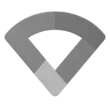
-
Set your Honeywell thermostat to a specific temperature if the temperature outside drops
-
Get an email when a new Honeywell Total Connect Comfort Applet is published

-
Start movie night with Alexa!

-
Set Honeywell fan schedule automatically each day
-
Thermostat fan on
-
Leave Home and turn down Honeywell thermostat

-
Revert to normal schedule when you leave home

-
If Kitchen gets too cold, then Set fan to on.

Create your own Honeywell Total Connect Comfort and Somfy myLink workflow
Create custom workflows effortlessly by selecting triggers, queries, and actions. With IFTTT, it's simple: “If this” trigger happens, “then that” action follows. Streamline tasks and save time with automated workflows that work for you.
6 triggers, queries, and actions
Move connected product
Play a scene
Resume programmed schedule
Set fan to on or auto
Set temperature for a period of time
Set temperature to a permanent hold
Move connected product
Play a scene
Resume programmed schedule
Set fan to on or auto
Set temperature for a period of time
Set temperature to a permanent hold
How to connect to a Honeywell Total Connect Comfort automation
Find an automation using Honeywell Total Connect Comfort
Find an automation to connect to, or create your own!Connect IFTTT to your Honeywell Total Connect Comfort account
Securely connect the Applet services to your respective accounts.Finalize and customize your Applet
Review trigger and action settings, and click connect. Simple as that!Upgrade your automations with
-

Connect to more Applets
Connect up to 20 automations with Pro, and unlimited automations with Pro+ -

Add multiple actions with exclusive services
Add real-time data and multiple actions for smarter automations -

Get access to faster speeds
Get faster updates and more actions with higher rate limits and quicker checks
More on Honeywell Total Connect Comfort and Somfy myLink
About Honeywell Total Connect Comfort
Honeywell Total Connect Comfort allows users of supported North American and Middle Eastern thermostats to remotely control their devices and manage their home’s comfort and energy usage anytime, anywhere. EMEA users: please refer to the other Honeywell Channels.
Honeywell Total Connect Comfort allows users of supported North American and Middle Eastern thermostats to remotely control their devices and manage their home’s comfort and energy usage anytime, anywhere. EMEA users: please refer to the other Honeywell Channels.
About Somfy myLink
The Somfy myLink Service offers users convenient control of connected products in their Somfy myLink system.
A connected product can be a single RTS (Radio Technology Somfy) product like one motorized awning or several RTS products like a room full of motorized shades.
With this Service, you can control individual connected products, activate scenes, enable and disable schedules.
For more information about Somfy myLink and compatible products, visit
https://www.somfysystems.com/mylink
The Somfy myLink Service offers users convenient control of connected products in their Somfy myLink system. A connected product can be a single RTS (Radio Technology Somfy) product like one motorized awning or several RTS products like a room full of motorized shades.
With this Service, you can control individual connected products, activate scenes, enable and disable schedules.
For more information about Somfy myLink and compatible products, visit https://www.somfysystems.com/mylink