Other popular Honeywell Total Connect Comfort workflows and automations
-
Revert to normal schedule when you leave home

-
Thermostat fan on
-
Get an email when a new Honeywell Total Connect Comfort Applet is published

-
Connect your Honeywell to SmartHours
-
Get an email when Honeywell Total Connect Comfort publishes a new trigger or action

-
Turn on Honeywell Total Connect thermostat when #OhmHour ends

-
Turn off Honeywell Total Connect thermostat when #OhmHour starts

-
Peak Time Savings (PTS) - Honeywell - Part 1: Enable pre-cooling for a PTS event on my Honeywell

-
Set thermostat to permanent hold when You leave home area


Voice-activated temperature control
Integrate with Alexa using the Button widget to set your Honeywell thermostat's temperature with just a voice command, providing convenience for busy small business owners.
Get startedCreate your own Honeywell Total Connect Comfort and Sengled workflow
Create custom workflows effortlessly by selecting triggers, queries, and actions. With IFTTT, it's simple: “If this” trigger happens, “then that” action follows. Streamline tasks and save time with automated workflows that work for you.
18 triggers, queries, and actions
Build an automation in seconds!
You can add delays, queries, and more actions in the next step!
How to connect to a Honeywell Total Connect Comfort automation
Find an automation using Honeywell Total Connect Comfort
Find an automation to connect to, or create your own!Connect IFTTT to your Honeywell Total Connect Comfort account
Securely connect the Applet services to your respective accounts.Finalize and customize your Applet
Review trigger and action settings, and click connect. Simple as that!Upgrade your automations with
-

Connect to more Applets
Connect up to 20 automations with Pro, and unlimited automations with Pro+ -

Add multiple actions with exclusive services
Add real-time data and multiple actions for smarter automations -

Get access to faster speeds
Get faster updates and more actions with higher rate limits and quicker checks
More on Discord and Instagram
About Honeywell Total Connect Comfort
Honeywell Total Connect Comfort allows users of supported North American and Middle Eastern thermostats to remotely control their devices and manage their home’s comfort and energy usage anytime, anywhere. EMEA users: please refer to the other Honeywell Channels.
Honeywell Total Connect Comfort allows users of supported North American and Middle Eastern thermostats to remotely control their devices and manage their home’s comfort and energy usage anytime, anywhere. EMEA users: please refer to the other Honeywell Channels.
About Sengled
Sengled Home connects bulbs and Hubs, allows you to take full control of your lighting.
Sengled Home connects bulbs and Hubs, allows you to take full control of your lighting.