Other popular Honeywell Total Connect Comfort workflows and automations
-
When tag is too hot, turn on AC
-
Set your Honeywell thermostat to a specific temperature if the temperature outside drops
-
Revert to normal schedule when you leave home

-
Upper level AC

-
Get an email when Honeywell Total Connect Comfort publishes a new trigger or action

-
Turn on Honeywell fan at scheduled time
-
Set Honeywell thermostat hold when a Google Calendar event starts.
-
Get an email when a new Honeywell Total Connect Comfort Applet is published

-
When PM2.5 levels become unhealthy, set Honeywell Total Connect fan to On

Create your own Honeywell Total Connect Comfort and TP-Link Kasa workflow
Create custom workflows effortlessly by selecting triggers, queries, and actions. With IFTTT, it's simple: “If this” trigger happens, “then that” action follows. Streamline tasks and save time with automated workflows that work for you.
12 triggers, queries, and actions
Activate scene
Change brightness
Change color
Change color temperature
Resume programmed schedule
Set fan to on or auto
Set speed level
Set temperature for a period of time
Set temperature to a permanent hold
Toggle
Turn off
Turn on
Activate scene
Change brightness
Change color
Change color temperature
Resume programmed schedule
Set fan to on or auto
Set speed level
Set temperature for a period of time
Set temperature to a permanent hold
Toggle
Turn off
Turn on
How to connect to a Honeywell Total Connect Comfort automation
Find an automation using Honeywell Total Connect Comfort
Find an automation to connect to, or create your own!Connect IFTTT to your Honeywell Total Connect Comfort account
Securely connect the Applet services to your respective accounts.Finalize and customize your Applet
Review trigger and action settings, and click connect. Simple as that!Upgrade your automations with
-

Connect to more Applets
Connect up to 20 automations with Pro, and unlimited automations with Pro+ -

Add multiple actions with exclusive services
Add real-time data and multiple actions for smarter automations -

Get access to faster speeds
Get faster updates and more actions with higher rate limits and quicker checks
More on Honeywell Total Connect Comfort and TP-Link Kasa
About Honeywell Total Connect Comfort
Honeywell Total Connect Comfort allows users of supported North American and Middle Eastern thermostats to remotely control their devices and manage their home’s comfort and energy usage anytime, anywhere. EMEA users: please refer to the other Honeywell Channels.
Honeywell Total Connect Comfort allows users of supported North American and Middle Eastern thermostats to remotely control their devices and manage their home’s comfort and energy usage anytime, anywhere. EMEA users: please refer to the other Honeywell Channels.
About TP-Link Kasa
Kasa by TP-Link is a leading smart home system that includes Kasa Smart Plugs, Smart Bulbs, Smart Switches and more. It works with other leading smart home products such as Amazon Echo, Google Home, and more. Now with IFTTT, you can also create personalized Applets that trigger automatic actions on your Kasa devices.
Kasa by TP-Link is a leading smart home system that includes Kasa Smart Plugs, Smart Bulbs, Smart Switches and more. It works with other leading smart home products such as Amazon Echo, Google Home, and more. Now with IFTTT, you can also create personalized Applets that trigger automatic actions on your Kasa devices.