Other popular Honeywell evohome workflows and automations
-
Enable evohome quick action
-
Verwarming aan als ik bijna thuis ben
-
Turn hot water on
-
If I disconnect from my WiFi, then enable a quick action
-
Control your Honeywell evohome using Facebook status hashtag

-
Elke dag op gekozen tijd, verwarming in afwezig modus.
-
Advance timer for Evohome
-
Elke dag op gekozen tijd, de snel functies uitschakelen
-
Back Home

Create your own Honeywell evohome and Niko Home Control workflow
Create custom workflows effortlessly by selecting triggers, queries, and actions. With IFTTT, it's simple: “If this” trigger happens, “then that” action follows. Streamline tasks and save time with automated workflows that work for you.
21 triggers, queries, and actions
How to connect to a Honeywell evohome automation
Find an automation using Honeywell evohome
Find an automation to connect to, or create your own!Connect IFTTT to your Honeywell evohome account
Securely connect the Applet services to your respective accounts.Finalize and customize your Applet
Review trigger and action settings, and click connect. Simple as that!Upgrade your automations with
-

Connect to more Applets
Connect up to 20 automations with Pro, and unlimited automations with Pro+ -

Add multiple actions with exclusive services
Add real-time data and multiple actions for smarter automations -

Get access to faster speeds
Get faster updates and more actions with higher rate limits and quicker checks
More on Discord and Instagram
About Honeywell evohome
Honeywell evohome is an intelligent heating system with ‘Smart Zoning’ that allows for room by room temperature control. A revolution in home heating, evohome also provides support for stored hot water and under floor heating all controllable via your mobile phone.
Honeywell evohome is an intelligent heating system with ‘Smart Zoning’ that allows for room by room temperature control. A revolution in home heating, evohome also provides support for stored hot water and under floor heating all controllable via your mobile phone.
About Niko Home Control
We would like to inform you that from June 2025, this functionality is no longer be available.
More information can be found on the https://guide.niko.eu/
We would like to inform you that from June 2025, this functionality is no longer be available. More information can be found on the https://guide.niko.eu/