Other popular Honeywell evohome workflows and automations
-
If I disconnect from my WiFi, then enable a quick action
-
Turn hot water on
-
If you enter an area then turn your heating on to schedule
-
Get an email when Honeywell evohome publishes a new trigger or action
-
Elke dag op gekozen tijd, de snel functies uitschakelen
-
Every day at __:__ turn the hot water off
-
Get an email when a new Honeywell evohome Applet is published
-
Set Honeywell evohome zone temperature when Hubitat device turns on
-
If you exit an area then turn your heating off

Create your own Honeywell evohome and Philips Hue workflow
Create custom workflows effortlessly by selecting triggers, queries, and actions. With IFTTT, it's simple: “If this” trigger happens, “then that” action follows. Streamline tasks and save time with automated workflows that work for you.
16 triggers, queries, and actions
Blink lights
Change color
Change color from image
Change to random color
Dim lights
Disable a quick action
Enable a quick action
Set a scene in a room
Set a zone temperature
Toggle lights on/off
Turn hot water off
Turn hot water on
Blink lights
Change color
Change color from image
Change to random color
Dim lights
Disable a quick action
Enable a quick action
Set a scene in a room
Set a zone temperature
Toggle lights on/off
Turn hot water off
How to connect to a Honeywell evohome automation
Find an automation using Honeywell evohome
Find an automation to connect to, or create your own!Connect IFTTT to your Honeywell evohome account
Securely connect the Applet services to your respective accounts.Finalize and customize your Applet
Review trigger and action settings, and click connect. Simple as that!Upgrade your automations with
-

Connect to more Applets
Connect up to 20 automations with Pro, and unlimited automations with Pro+ -

Add multiple actions with exclusive services
Add real-time data and multiple actions for smarter automations -

Get access to faster speeds
Get faster updates and more actions with higher rate limits and quicker checks
More on Honeywell evohome and Philips Hue
About Honeywell evohome
Honeywell evohome is an intelligent heating system with ‘Smart Zoning’ that allows for room by room temperature control. A revolution in home heating, evohome also provides support for stored hot water and under floor heating all controllable via your mobile phone.
Honeywell evohome is an intelligent heating system with ‘Smart Zoning’ that allows for room by room temperature control. A revolution in home heating, evohome also provides support for stored hot water and under floor heating all controllable via your mobile phone.
About Philips Hue
Philips Hue connected bulbs and bridge let you to take full control of your lighting. Whatever you want to do with your lighting, Hue can.
Philips Hue connected bulbs and bridge let you to take full control of your lighting. Whatever you want to do with your lighting, Hue can.