Trigger homey on motion detected
Other popular Homey workflows and automations
-

-
Launch a Dobiss scenario when your Homey starts a flow
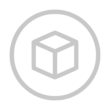
-
Toggle TP-Link Tapo camera privacy mode via Homey Flow
-
Homey passe le pilote en mode auto
-
Call your device when a Homey Flow starts
-
Geofencing for Homey, Trigger flow on entering
-
Homey passe le pilote en mode confort
-
Homey, Open iSmartGate
-
Le pilote lance un flow sur Homey

Create your own Homey and Lutron Caséta and RA2 Select workflow
Create custom workflows effortlessly by selecting triggers, queries, and actions. With IFTTT, it's simple: “If this” trigger happens, “then that” action follows. Streamline tasks and save time with automated workflows that work for you.
10 triggers, queries, and actions
A Flow has been started
Polling trigger
Polling Applets run after IFTTT reaches out to the trigger service and finds a new trigger event. These trigger checks occur every 5 minutes for Pro and Pro+ users, and every hour for Free users.
This trigger is run every time a specific Flow has been started on Homey. In order to use this Applet you need to be an owner on your Homey and have the IFTTT Homey App installed.
Query
A query lets your Applet retrieve extra data that isn't included in the trigger, so that your automation can include more complete or useful information.
This query was run when a specific Flow was been started on Homey.
Activate scene
Action
An action is the task your Applet carries out after the trigger occurs. It defines what happens as the result of your automation and completes the workflow.
This Action will adjust multiple lights and shades together by activating a scene created in the Lutron app.
Let Homey speak
Action
An action is the task your Applet carries out after the trigger occurs. It defines what happens as the result of your automation and completes the workflow.
This Action will let Homey speak.
Set fan speed
Action
An action is the task your Applet carries out after the trigger occurs. It defines what happens as the result of your automation and completes the workflow.
This Action allows a fan to be set to the desired speed.
Set light level
Action
An action is the task your Applet carries out after the trigger occurs. It defines what happens as the result of your automation and completes the workflow.
This Action will set a Lutron dimmer or switch to the level you specify.
Set shade position
Action
An action is the task your Applet carries out after the trigger occurs. It defines what happens as the result of your automation and completes the workflow.
This Action will set a Lutron shade to the position you specify.
Set shade tilt
Action
An action is the task your Applet carries out after the trigger occurs. It defines what happens as the result of your automation and completes the workflow.
This Action allows shades to be set to the desired tilt.
Start a Flow
Action
An action is the task your Applet carries out after the trigger occurs. It defines what happens as the result of your automation and completes the workflow.
This Action will start a Flow on Homey.
Start a Flow with Tags
Action
An action is the task your Applet carries out after the trigger occurs. It defines what happens as the result of your automation and completes the workflow.
This Action will start a Flow with Tags on Homey. Please install the IFTTT App on Homey and create a Flow that uses the Flow Card Trigger provided by the IFTTT App. You need to be an owner on your Homey in order to use this Applet.
A Flow has been started
Polling trigger
Polling Applets run after IFTTT reaches out to the trigger service and finds a new trigger event. These trigger checks occur every 5 minutes for Pro and Pro+ users, and every hour for Free users.
This trigger is run every time a specific Flow has been started on Homey. In order to use this Applet you need to be an owner on your Homey and have the IFTTT Homey App installed.
Activate scene
Action
An action is the task your Applet carries out after the trigger occurs. It defines what happens as the result of your automation and completes the workflow.
This Action will adjust multiple lights and shades together by activating a scene created in the Lutron app.
Query
A query lets your Applet retrieve extra data that isn't included in the trigger, so that your automation can include more complete or useful information.
This query was run when a specific Flow was been started on Homey.
Let Homey speak
Action
An action is the task your Applet carries out after the trigger occurs. It defines what happens as the result of your automation and completes the workflow.
This Action will let Homey speak.
Set fan speed
Action
An action is the task your Applet carries out after the trigger occurs. It defines what happens as the result of your automation and completes the workflow.
This Action allows a fan to be set to the desired speed.
Set light level
Action
An action is the task your Applet carries out after the trigger occurs. It defines what happens as the result of your automation and completes the workflow.
This Action will set a Lutron dimmer or switch to the level you specify.
Set shade position
Action
An action is the task your Applet carries out after the trigger occurs. It defines what happens as the result of your automation and completes the workflow.
This Action will set a Lutron shade to the position you specify.
Set shade tilt
Action
An action is the task your Applet carries out after the trigger occurs. It defines what happens as the result of your automation and completes the workflow.
This Action allows shades to be set to the desired tilt.
Start a Flow
Action
An action is the task your Applet carries out after the trigger occurs. It defines what happens as the result of your automation and completes the workflow.
This Action will start a Flow on Homey.
Start a Flow with Tags
Action
An action is the task your Applet carries out after the trigger occurs. It defines what happens as the result of your automation and completes the workflow.
This Action will start a Flow with Tags on Homey. Please install the IFTTT App on Homey and create a Flow that uses the Flow Card Trigger provided by the IFTTT App. You need to be an owner on your Homey in order to use this Applet.
Build an automation in seconds!
If
A Flow has been started
Then
Activate scene
You can add delays, queries, and more actions in the next step!
GET STARTED
How to connect to a Homey automation
Find an automation using Homey
Find an automation to connect to, or create your own!Connect IFTTT to your Homey account
Securely connect the Applet services to your respective accounts.Finalize and customize your Applet
Review trigger and action settings, and click connect. Simple as that!Upgrade your automations with
-

Connect to more Applets
Connect up to 20 automations with Pro, and unlimited automations with Pro+ -

Add multiple actions with exclusive services
Add real-time data and multiple actions for smarter automations -

Get access to faster speeds
Get faster updates and more actions with higher rate limits and quicker checks
More on Homey and Lutron Caséta and RA2 Select
About Homey
Homey connects everything at home.
Homey + IFTTT allows you to start your Homey Flows from an IFTTT trigger.
Homey connects everything at home. Homey + IFTTT allows you to start your Homey Flows from an IFTTT trigger.
About Lutron Caséta and RA2 Select
Lutron Caséta Wireless and RA2 Select allow you to control lights and shades from anywhere.
Lutron Caséta Wireless and RA2 Select allow you to control lights and shades from anywhere.