TP-Link-Homey: Start flow when known device is detected.
Other popular Homey workflows and automations
-

-
Let Homey speak when your oven has finished preheating
-
Start a Homey Flow with one tap in the IFTTT app.
-
Homey règle le pilote en mode manuel
-
Hello Homey, i'm here!
-
Start a flow when leavin a area
-
Homey éteint le pilote
-
Homey, Open iSmartGate
-
Home Security Activation

Create your own Homey and AC Cloud Control workflow
Create custom workflows effortlessly by selecting triggers, queries, and actions. With IFTTT, it's simple: “If this” trigger happens, “then that” action follows. Streamline tasks and save time with automated workflows that work for you.
18 triggers, queries, and actions
A Flow has been started
Polling trigger
Polling Applets run after IFTTT reaches out to the trigger service and finds a new trigger event. These trigger checks occur every 5 minutes for Pro and Pro+ users, and every hour for Free users.
This trigger is run every time a specific Flow has been started on Homey. In order to use this Applet you need to be an owner on your Homey and have the IFTTT Homey App installed.
A/C turned off
Polling trigger
Polling Applets run after IFTTT reaches out to the trigger service and finds a new trigger event. These trigger checks occur every 5 minutes for Pro and Pro+ users, and every hour for Free users.
This Trigger fires every time your A/C unit is turned off.
A/C turned on
Polling trigger
Polling Applets run after IFTTT reaches out to the trigger service and finds a new trigger event. These trigger checks occur every 5 minutes for Pro and Pro+ users, and every hour for Free users.
This Trigger fires every time your A/C unit is turned on.
Device alert
Polling trigger
Polling Applets run after IFTTT reaches out to the trigger service and finds a new trigger event. These trigger checks occur every 5 minutes for Pro and Pro+ users, and every hour for Free users.
This Trigger fires every time your A/C unit has an alert message.
Temperature drops below
Polling trigger
Polling Applets run after IFTTT reaches out to the trigger service and finds a new trigger event. These trigger checks occur every 5 minutes for Pro and Pro+ users, and every hour for Free users.
This Trigger fires every time your A/C unit detects temperatures below a value you specify.
Temperature rises above
Polling trigger
Polling Applets run after IFTTT reaches out to the trigger service and finds a new trigger event. These trigger checks occur every 5 minutes for Pro and Pro+ users, and every hour for Free users.
This Trigger fires every time your A/C unit detects temperatures above a value you specify.
Query
A query lets your Applet retrieve extra data that isn't included in the trigger, so that your automation can include more complete or useful information.
This query was run when a specific Flow was been started on Homey.
Query
A query lets your Applet retrieve extra data that isn't included in the trigger, so that your automation can include more complete or useful information.
This query returns a list of when your A/C unit was turned on.
Query
A query lets your Applet retrieve extra data that isn't included in the trigger, so that your automation can include more complete or useful information.
This query returns a list of when your A/C unit had an alert message.
Query
A query lets your Applet retrieve extra data that isn't included in the trigger, so that your automation can include more complete or useful information.
This query returns a list of times when your A/C unit detected temperatures below a value you specified. Note: this query will only return future events after this Applet is created.
Disable timer
Action
An action is the task your Applet carries out after the trigger occurs. It defines what happens as the result of your automation and completes the workflow.
This Action will disable the indicated timer.
Enable timer
Action
An action is the task your Applet carries out after the trigger occurs. It defines what happens as the result of your automation and completes the workflow.
This Action will enable the indicated timer.
Execute scene
Action
An action is the task your Applet carries out after the trigger occurs. It defines what happens as the result of your automation and completes the workflow.
This Action will execute the indicated scene.
Let Homey speak
Action
An action is the task your Applet carries out after the trigger occurs. It defines what happens as the result of your automation and completes the workflow.
This Action will let Homey speak.
Start a Flow
Action
An action is the task your Applet carries out after the trigger occurs. It defines what happens as the result of your automation and completes the workflow.
This Action will start a Flow on Homey.
Start a Flow with Tags
Action
An action is the task your Applet carries out after the trigger occurs. It defines what happens as the result of your automation and completes the workflow.
This Action will start a Flow with Tags on Homey. Please install the IFTTT App on Homey and create a Flow that uses the Flow Card Trigger provided by the IFTTT App. You need to be an owner on your Homey in order to use this Applet.
Turn off A/C
Action
An action is the task your Applet carries out after the trigger occurs. It defines what happens as the result of your automation and completes the workflow.
This Action will turn your IntesisHome A/C off.
Turn on A/C
Action
An action is the task your Applet carries out after the trigger occurs. It defines what happens as the result of your automation and completes the workflow.
This Action will turn your IntesisHome A/C on.
A Flow has been started
Polling trigger
Polling Applets run after IFTTT reaches out to the trigger service and finds a new trigger event. These trigger checks occur every 5 minutes for Pro and Pro+ users, and every hour for Free users.
This trigger is run every time a specific Flow has been started on Homey. In order to use this Applet you need to be an owner on your Homey and have the IFTTT Homey App installed.
A/C turned off
Polling trigger
Polling Applets run after IFTTT reaches out to the trigger service and finds a new trigger event. These trigger checks occur every 5 minutes for Pro and Pro+ users, and every hour for Free users.
This Trigger fires every time your A/C unit is turned off.
A/C turned on
Polling trigger
Polling Applets run after IFTTT reaches out to the trigger service and finds a new trigger event. These trigger checks occur every 5 minutes for Pro and Pro+ users, and every hour for Free users.
This Trigger fires every time your A/C unit is turned on.
Device alert
Polling trigger
Polling Applets run after IFTTT reaches out to the trigger service and finds a new trigger event. These trigger checks occur every 5 minutes for Pro and Pro+ users, and every hour for Free users.
This Trigger fires every time your A/C unit has an alert message.
Disable timer
Action
An action is the task your Applet carries out after the trigger occurs. It defines what happens as the result of your automation and completes the workflow.
This Action will disable the indicated timer.
Enable timer
Action
An action is the task your Applet carries out after the trigger occurs. It defines what happens as the result of your automation and completes the workflow.
This Action will enable the indicated timer.
Execute scene
Action
An action is the task your Applet carries out after the trigger occurs. It defines what happens as the result of your automation and completes the workflow.
This Action will execute the indicated scene.
Query
A query lets your Applet retrieve extra data that isn't included in the trigger, so that your automation can include more complete or useful information.
This query was run when a specific Flow was been started on Homey.
Query
A query lets your Applet retrieve extra data that isn't included in the trigger, so that your automation can include more complete or useful information.
This query returns a list of when your A/C unit was turned on.
Query
A query lets your Applet retrieve extra data that isn't included in the trigger, so that your automation can include more complete or useful information.
This query returns a list of when your A/C unit had an alert message.
Query
A query lets your Applet retrieve extra data that isn't included in the trigger, so that your automation can include more complete or useful information.
This query returns a list of times when your A/C unit detected temperatures below a value you specified. Note: this query will only return future events after this Applet is created.
Let Homey speak
Action
An action is the task your Applet carries out after the trigger occurs. It defines what happens as the result of your automation and completes the workflow.
This Action will let Homey speak.
Build an automation in seconds!
If
A Flow has been started
Then
Disable timer
You can add delays, queries, and more actions in the next step!
GET STARTED
How to connect to a Homey automation
Find an automation using Homey
Find an automation to connect to, or create your own!Connect IFTTT to your Homey account
Securely connect the Applet services to your respective accounts.Finalize and customize your Applet
Review trigger and action settings, and click connect. Simple as that!Upgrade your automations with
-

Connect to more Applets
Connect up to 20 automations with Pro, and unlimited automations with Pro+ -

Add multiple actions with exclusive services
Add real-time data and multiple actions for smarter automations -

Get access to faster speeds
Get faster updates and more actions with higher rate limits and quicker checks
More on Homey and AC Cloud Control
About Homey
Homey connects everything at home.
Homey + IFTTT allows you to start your Homey Flows from an IFTTT trigger.
Homey connects everything at home. Homey + IFTTT allows you to start your Homey Flows from an IFTTT trigger.
About AC Cloud Control
AC Cloud Control turns your air conditioning unit into a smart A/C. Enhance your comfort from anywhere using the Web Interface and the iOS & Android apps.
AC Cloud Control turns your air conditioning unit into a smart A/C. Enhance your comfort from anywhere using the Web Interface and the iOS & Android apps.