If Sunrise then turn off lights
Other popular HomeSeer workflows and automations
-
-
Run a HomeSeer system event when you exit an area.
-
If a device is turned on, then start to preheat your oven
-
Run a HomeSeer system event with one tap in the IFTTT app
-
Launch HomeSeer Event When Ring Doorbell Detects Motion

-
Run a HomeSeer event when MyQ garage door opens
-
Run a HomeSeer event when a Google Calendar event with 'HVAC' starts
-
Main Door Open
-
alarm activation

Create your own HomeSeer and My Leviton workflow
Create custom workflows effortlessly by selecting triggers, queries, and actions. With IFTTT, it's simple: “If this” trigger happens, “then that” action follows. Streamline tasks and save time with automated workflows that work for you.
40 triggers, queries, and actions
A device is turned off
Polling trigger
Polling Applets run after IFTTT reaches out to the trigger service and finds a new trigger event. These trigger checks occur every 5 minutes for Pro and Pro+ users, and every hour for Free users.
This Trigger fires when a device attached to your HomeSeer system is turned off.
A device is turned on
Polling trigger
Polling Applets run after IFTTT reaches out to the trigger service and finds a new trigger event. These trigger checks occur every 5 minutes for Pro and Pro+ users, and every hour for Free users.
This Trigger fires when a device attached to your HomeSeer system is turned on.
Activity ran
Polling trigger
Polling Applets run after IFTTT reaches out to the trigger service and finds a new trigger event. These trigger checks occur every 5 minutes for Pro and Pro+ users, and every hour for Free users.
This trigger fires when a My Leviton Activity has run.
Button pressed
Polling trigger
Polling Applets run after IFTTT reaches out to the trigger service and finds a new trigger event. These trigger checks occur every 5 minutes for Pro and Pro+ users, and every hour for Free users.
This trigger fires when a DW4BC or D2SCS button is pressed. The DW4BC supports buttons 1,2,3, or 4. The D2SCS supports buttons 1,2, or 3.
Device turned off
Polling trigger
Polling Applets run after IFTTT reaches out to the trigger service and finds a new trigger event. These trigger checks occur every 5 minutes for Pro and Pro+ users, and every hour for Free users.
This trigger fires when a Decora Smart Wi-Fi device turns off.
Device turned on
Polling trigger
Polling Applets run after IFTTT reaches out to the trigger service and finds a new trigger event. These trigger checks occur every 5 minutes for Pro and Pro+ users, and every hour for Free users.
This trigger fires when a Decora Smart Wi-Fi device turns on.
Residence set to away
Polling trigger
Polling Applets run after IFTTT reaches out to the trigger service and finds a new trigger event. These trigger checks occur every 5 minutes for Pro and Pro+ users, and every hour for Free users.
This trigger fires when a My Leviton Residence's status is set to away.
Residence set to home
Polling trigger
Polling Applets run after IFTTT reaches out to the trigger service and finds a new trigger event. These trigger checks occur every 5 minutes for Pro and Pro+ users, and every hour for Free users.
This trigger fires when a My Leviton Residence's status is set to home.
Room turned off
Polling trigger
Polling Applets run after IFTTT reaches out to the trigger service and finds a new trigger event. These trigger checks occur every 5 minutes for Pro and Pro+ users, and every hour for Free users.
This trigger fires when a My Leviton Room turns off.
Room turned on
Polling trigger
Polling Applets run after IFTTT reaches out to the trigger service and finds a new trigger event. These trigger checks occur every 5 minutes for Pro and Pro+ users, and every hour for Free users.
This trigger fires when a My Leviton Room turns on.
Scene ran
Polling trigger
Polling Applets run after IFTTT reaches out to the trigger service and finds a new trigger event. These trigger checks occur every 5 minutes for Pro and Pro+ users, and every hour for Free users.
This trigger fires when a My Leviton Scene has run.
Query
A query lets your Applet retrieve extra data that isn't included in the trigger, so that your automation can include more complete or useful information.
This query returns a list of when a device attached to your HomeSeer system was turned on.
Query
A query lets your Applet retrieve extra data that isn't included in the trigger, so that your automation can include more complete or useful information.
This query returns a list of times when a Decora Smart Wi-Fi device turns off.
Query
A query lets your Applet retrieve extra data that isn't included in the trigger, so that your automation can include more complete or useful information.
This query returns a list of instances when a My Leviton Room turns on.
Query
A query lets your Applet retrieve extra data that isn't included in the trigger, so that your automation can include more complete or useful information.
This query returns a history of My Leviton Scene runs.
Query
A query lets your Applet retrieve extra data that isn't included in the trigger, so that your automation can include more complete or useful information.
This query returns a list of when a Decora Smart Wi-Fi device turned on.
Blink a light
Action
An action is the task your Applet carries out after the trigger occurs. It defines what happens as the result of your automation and completes the workflow.
This action will make a light blink.
Brighten a Leviton Dimmer
Action
An action is the task your Applet carries out after the trigger occurs. It defines what happens as the result of your automation and completes the workflow.
This action will brighten a Decora Smart Wi-Fi Dimmer.
Change a thermostat's cool set-point
Action
An action is the task your Applet carries out after the trigger occurs. It defines what happens as the result of your automation and completes the workflow.
This Action will change the cool set-point of a thermostat attached to your HomeSeer system.
Change a thermostat's heat set-point
Action
An action is the task your Applet carries out after the trigger occurs. It defines what happens as the result of your automation and completes the workflow.
This Action will change the heat set-point of a thermostat attached to your HomeSeer system.
Change a thermostat's operating mode to auto
Action
An action is the task your Applet carries out after the trigger occurs. It defines what happens as the result of your automation and completes the workflow.
This Action will change the the operating mode of a thermostat attached to your HomeSeer system to auto.
Change a thermostat's operating mode to cool
Action
An action is the task your Applet carries out after the trigger occurs. It defines what happens as the result of your automation and completes the workflow.
This Action will change the the operating mode of a thermostat attached to your HomeSeer system to cool.
Change a thermostat's operating mode to heat
Action
An action is the task your Applet carries out after the trigger occurs. It defines what happens as the result of your automation and completes the workflow.
This Action will change the the operating mode of a thermostat attached to your HomeSeer system to heat.
Change a thermostat's operating mode to off
Action
An action is the task your Applet carries out after the trigger occurs. It defines what happens as the result of your automation and completes the workflow.
This Action will change the the operating mode of a thermostat attached to your HomeSeer system to off.
Dim a device
Action
An action is the task your Applet carries out after the trigger occurs. It defines what happens as the result of your automation and completes the workflow.
This Action will dim a dimmable lighting device attached to your HomeSeer system.
Dim a Leviton Dimmer
Action
An action is the task your Applet carries out after the trigger occurs. It defines what happens as the result of your automation and completes the workflow.
This action will dim a Decora Smart Wi-Fi Dimmer.
Lock a door lock
Action
An action is the task your Applet carries out after the trigger occurs. It defines what happens as the result of your automation and completes the workflow.
This Action will lock a door lock attached to your HomeSeer system.
Run a HomeSeer system event
Action
An action is the task your Applet carries out after the trigger occurs. It defines what happens as the result of your automation and completes the workflow.
This Action will run a HomeSeer system event. HomeSeer events can be programmed to control just about any combination of home automation products installed in your home!
A device is turned off
Polling trigger
Polling Applets run after IFTTT reaches out to the trigger service and finds a new trigger event. These trigger checks occur every 5 minutes for Pro and Pro+ users, and every hour for Free users.
This Trigger fires when a device attached to your HomeSeer system is turned off.
A device is turned on
Polling trigger
Polling Applets run after IFTTT reaches out to the trigger service and finds a new trigger event. These trigger checks occur every 5 minutes for Pro and Pro+ users, and every hour for Free users.
This Trigger fires when a device attached to your HomeSeer system is turned on.
Activity ran
Polling trigger
Polling Applets run after IFTTT reaches out to the trigger service and finds a new trigger event. These trigger checks occur every 5 minutes for Pro and Pro+ users, and every hour for Free users.
This trigger fires when a My Leviton Activity has run.
Blink a light
Action
An action is the task your Applet carries out after the trigger occurs. It defines what happens as the result of your automation and completes the workflow.
This action will make a light blink.
Brighten a Leviton Dimmer
Action
An action is the task your Applet carries out after the trigger occurs. It defines what happens as the result of your automation and completes the workflow.
This action will brighten a Decora Smart Wi-Fi Dimmer.
Button pressed
Polling trigger
Polling Applets run after IFTTT reaches out to the trigger service and finds a new trigger event. These trigger checks occur every 5 minutes for Pro and Pro+ users, and every hour for Free users.
This trigger fires when a DW4BC or D2SCS button is pressed. The DW4BC supports buttons 1,2,3, or 4. The D2SCS supports buttons 1,2, or 3.
Change a thermostat's cool set-point
Action
An action is the task your Applet carries out after the trigger occurs. It defines what happens as the result of your automation and completes the workflow.
This Action will change the cool set-point of a thermostat attached to your HomeSeer system.
Change a thermostat's heat set-point
Action
An action is the task your Applet carries out after the trigger occurs. It defines what happens as the result of your automation and completes the workflow.
This Action will change the heat set-point of a thermostat attached to your HomeSeer system.
Change a thermostat's operating mode to auto
Action
An action is the task your Applet carries out after the trigger occurs. It defines what happens as the result of your automation and completes the workflow.
This Action will change the the operating mode of a thermostat attached to your HomeSeer system to auto.
Change a thermostat's operating mode to cool
Action
An action is the task your Applet carries out after the trigger occurs. It defines what happens as the result of your automation and completes the workflow.
This Action will change the the operating mode of a thermostat attached to your HomeSeer system to cool.
Change a thermostat's operating mode to heat
Action
An action is the task your Applet carries out after the trigger occurs. It defines what happens as the result of your automation and completes the workflow.
This Action will change the the operating mode of a thermostat attached to your HomeSeer system to heat.
Change a thermostat's operating mode to off
Action
An action is the task your Applet carries out after the trigger occurs. It defines what happens as the result of your automation and completes the workflow.
This Action will change the the operating mode of a thermostat attached to your HomeSeer system to off.
Build an automation in seconds!
If
A device is turned off
Then
Blink a light
You can add delays, queries, and more actions in the next step!
GET STARTED
How to connect to a HomeSeer automation
Find an automation using HomeSeer
Find an automation to connect to, or create your own!Connect IFTTT to your HomeSeer account
Securely connect the Applet services to your respective accounts.Finalize and customize your Applet
Review trigger and action settings, and click connect. Simple as that!Upgrade your automations with
-

Connect to more Applets
Connect up to 20 automations with Pro, and unlimited automations with Pro+ -

Add multiple actions with exclusive services
Add real-time data and multiple actions for smarter automations -

Get access to faster speeds
Get faster updates and more actions with higher rate limits and quicker checks
More on HomeSeer and My Leviton
About HomeSeer
HomeSeer lets you automate and control your door locks, thermostats, lights and more from anywhere with your phone or tablet. Note that a MyHS Plus subscription is required.
HomeSeer lets you automate and control your door locks, thermostats, lights and more from anywhere with your phone or tablet. Note that a MyHS Plus subscription is required.
About My Leviton
My Leviton and Decora Smart Wi-Fi simplify control of your home, allowing you to control your lights from anywhere.
My Leviton and Decora Smart Wi-Fi simplify control of your home, allowing you to control your lights from anywhere.