Other popular HomeSeer workflows and automations
-
Launch HomeSeer Event When Wyze Motion Sensor Detects Motion

-
Launch HomeSeer Event When Blink Camera Detects Motion

-
Run a HomeSeer system event with one tap in the IFTTT app
-
Main Door Open
-
Run a HomeSeer event when MyQ garage door opens
-
If a device is turned on, then start to preheat your oven
-
If WiFi disconnects on your Android device, run a HomeSeer Event
-
Run a HomeSeer system event when you exit an area.
-
Launch HomeSeer Event When Wyze Camera Detects Motion


Create your own HomeSeer and MagicHue workflow
Create custom workflows effortlessly by selecting triggers, queries, and actions. With IFTTT, it's simple: “If this” trigger happens, “then that” action follows. Streamline tasks and save time with automated workflows that work for you.
24 triggers, queries, and actions
A device is turned off
A device is turned on
Activate Scene
Blink lights
Change a thermostat's cool set-point
Change a thermostat's heat set-point
Change a thermostat's operating mode to auto
Change a thermostat's operating mode to cool
Change a thermostat's operating mode to heat
Change a thermostat's operating mode to off
Change brightness
Change color
Dim a device
Lock a door lock
A device is turned off
A device is turned on
Activate Scene
Blink lights
Change a thermostat's cool set-point
Change a thermostat's heat set-point
Change a thermostat's operating mode to auto
Change a thermostat's operating mode to cool
Change a thermostat's operating mode to heat
Change a thermostat's operating mode to off
Change brightness
Change color
Build an automation in seconds!
You can add delays, queries, and more actions in the next step!
How to connect to a HomeSeer automation
Find an automation using HomeSeer
Find an automation to connect to, or create your own!Connect IFTTT to your HomeSeer account
Securely connect the Applet services to your respective accounts.Finalize and customize your Applet
Review trigger and action settings, and click connect. Simple as that!Upgrade your automations with
-

Connect to more Applets
Connect up to 20 automations with Pro, and unlimited automations with Pro+ -

Add multiple actions with exclusive services
Add real-time data and multiple actions for smarter automations -

Get access to faster speeds
Get faster updates and more actions with higher rate limits and quicker checks
More on HomeSeer and MagicHue
About HomeSeer
HomeSeer lets you automate and control your door locks, thermostats, lights and more from anywhere with your phone or tablet. Note that a MyHS Plus subscription is required.
HomeSeer lets you automate and control your door locks, thermostats, lights and more from anywhere with your phone or tablet. Note that a MyHS Plus subscription is required.
About MagicHue
MagicHue service will let you connect and automate your bulbs and wifi led controller. Just enjoy the fun of lights. Supported Magic Home WiFi smart light.
MagicHue service will let you connect and automate your bulbs and wifi led controller. Just enjoy the fun of lights. Supported Magic Home WiFi smart light.