Other popular Heatmiser workflows and automations
-
Activate Standby Mode on the selected Heatmiser Thermostat when Apilio triggers and action

-
Geolocation (Set Temp Adjustment) - Time Dependant

-
Send an email to boost your thermostat timer
-
Activate Home Mode on the selected Heatmiser Thermostat when Apilio triggers and action

-
When you enter a specific area set your Heatmiser Thermostat to __°

-
Arriving Home - Turn the Lights On

-
Low Outside Temp Heating Boost

-
Set Heatmiser thermostat temperature via Webhook event
-
Turn on the heat when someone gets home

Create your own Heatmiser and SwitchBot workflow
Create custom workflows effortlessly by selecting triggers, queries, and actions. With IFTTT, it's simple: “If this” trigger happens, “then that” action follows. Streamline tasks and save time with automated workflows that work for you.
117 triggers, queries, and actions
Carbon dioxide changes
Contact and Motion Detection
Contact Sensor Closed
Contact Sensor Open
Hub 2's touch buttons pressed
Lock status changed
Low Battery
Motion detected or no motion detected
neoHub Away Mode
neoHub Home Mode
Power changes
Robot status changed
Back to base station
Boost Timer
Bot press
Bot turn off
Bot turn on
Bulb Brightness
Bulb Color
Bulb Color Temperature
Bulb Presets
Cancel Standby Mode
Cancel temperature hold
Ceiling Light Brightness
Back to base station
Boost Timer
Bot press
Bot turn off
Bot turn on
Bulb Brightness
Bulb Color
Bulb Color Temperature
Bulb Presets
Cancel Standby Mode
Cancel temperature hold
Carbon dioxide changes
Build an automation in seconds!
You can add delays, queries, and more actions in the next step!
How to connect to a Heatmiser automation
Find an automation using Heatmiser
Find an automation to connect to, or create your own!Connect IFTTT to your Heatmiser account
Securely connect the Applet services to your respective accounts.Finalize and customize your Applet
Review trigger and action settings, and click connect. Simple as that!Upgrade your automations with
-

Connect to more Applets
Connect up to 20 automations with Pro, and unlimited automations with Pro+ -

Add multiple actions with exclusive services
Add real-time data and multiple actions for smarter automations -

Get access to faster speeds
Get faster updates and more actions with higher rate limits and quicker checks
More on Heatmiser and SwitchBot
About Heatmiser
Heatmiser Neo lets you control your heating from anywhere. Heatmiser provides smart home solutions for multi zone heating systems.
Heatmiser Neo lets you control your heating from anywhere. Heatmiser provides smart home solutions for multi zone heating systems.
About SwitchBot
SwitchBot is your simple switch to a smart home. Thousands of IFTTT users are enjoying our button presser that mechanically turns any rocker switch and button on and off. Now we have Hub, Thermometer and Hygrometer, Smart Fan and more. Learn more by pressing the Buy link above.
SwitchBot is your simple switch to a smart home. Thousands of IFTTT users are enjoying our button presser that mechanically turns any rocker switch and button on and off. Now we have Hub, Thermometer and Hygrometer, Smart Fan and more. Learn more by pressing the Buy link above.