Other popular Heatmiser workflows and automations
-
Activate Standby Mode on the selected Heatmiser Thermostat when Apilio triggers and action

-
Geolocation (Set Temp Adjustment) - Time Dependant

-
Send an email to boost your thermostat timer
-
Activate Home Mode on the selected Heatmiser Thermostat when Apilio triggers and action

-
When you enter a specific area set your Heatmiser Thermostat to __°

-
Arriving Home - Turn the Lights On

-
Low Outside Temp Heating Boost

-
Set Heatmiser thermostat temperature via Webhook event
-
Turn on the heat when someone gets home

Create your own Heatmiser and mydlink workflow
Create custom workflows effortlessly by selecting triggers, queries, and actions. With IFTTT, it's simple: “If this” trigger happens, “then that” action follows. Streamline tasks and save time with automated workflows that work for you.
40 triggers, queries, and actions
Camera is turned off
Camera is turned on
Contact close is detected
Contact open is detected
Contact Sensor Closed
Contact Sensor Open
Low Battery
Motion is detected
neoHub Away Mode
neoHub Home Mode
Person is detected
Plug is turned off
Boost Timer
Cancel Standby Mode
Cancel temperature hold
Change scene
Run Profile
Run recipe
Set Away Mode
Set Home Mode
Set Standby Mode
Set Temperature
Set temperature hold
Turn neoPlug off
Boost Timer
Camera is turned off
Camera is turned on
Cancel Standby Mode
Cancel temperature hold
Change scene
Contact close is detected
Contact open is detected
Contact Sensor Closed
Contact Sensor Open
Build an automation in seconds!
You can add delays, queries, and more actions in the next step!
How to connect to a Heatmiser automation
Find an automation using Heatmiser
Find an automation to connect to, or create your own!Connect IFTTT to your Heatmiser account
Securely connect the Applet services to your respective accounts.Finalize and customize your Applet
Review trigger and action settings, and click connect. Simple as that!Upgrade your automations with
-

Connect to more Applets
Connect up to 20 automations with Pro, and unlimited automations with Pro+ -

Add multiple actions with exclusive services
Add real-time data and multiple actions for smarter automations -

Get access to faster speeds
Get faster updates and more actions with higher rate limits and quicker checks
More on Heatmiser and mydlink
About Heatmiser
Heatmiser Neo lets you control your heating from anywhere. Heatmiser provides smart home solutions for multi zone heating systems.
Heatmiser Neo lets you control your heating from anywhere. Heatmiser provides smart home solutions for multi zone heating systems.
About mydlink
mydlink lets you control all your smart home devices and interactions in one place. From turning your appliances on and off remotely, to keeping an eye on your home, you can use Applets to create even more amazing device interactions for supported D-Link Wi-Fi Cameras, Wi-Fi Smart Plugs, and more. mydlink is Your Home, Only Smarter.
**Please note, this service will be discontinued on November 1st, 2026.
mydlink lets you control all your smart home devices and interactions in one place. From turning your appliances on and off remotely, to keeping an eye on your home, you can use Applets to create even more amazing device interactions for supported D-Link Wi-Fi Cameras, Wi-Fi Smart Plugs, and more. mydlink is Your Home, Only Smarter.
**Please note, this service will be discontinued on November 1st, 2026.