Activate Standby Mode on the selected Heatmiser Thermostat when Apilio triggers and action
Other popular Heatmiser workflows and automations
-

-
Geolocation (Set Temp Adjustment) - Time Dependant

-
Send an email to boost your thermostat timer
-
Activate Home Mode on the selected Heatmiser Thermostat when Apilio triggers and action

-
When you enter a specific area set your Heatmiser Thermostat to __°

-
Arriving Home - Turn the Lights On

-
Low Outside Temp Heating Boost

-
Set Heatmiser thermostat temperature via Webhook event
-
Turn on the heat when someone gets home

Create your own Heatmiser and AC Cloud Control workflow
Create custom workflows effortlessly by selecting triggers, queries, and actions. With IFTTT, it's simple: “If this” trigger happens, “then that” action follows. Streamline tasks and save time with automated workflows that work for you.
32 triggers, queries, and actions
A/C turned off
Polling trigger
Polling Applets run after IFTTT reaches out to the trigger service and finds a new trigger event. These trigger checks occur every 5 minutes for Pro and Pro+ users, and every hour for Free users.
This Trigger fires every time your A/C unit is turned off.
A/C turned on
Polling trigger
Polling Applets run after IFTTT reaches out to the trigger service and finds a new trigger event. These trigger checks occur every 5 minutes for Pro and Pro+ users, and every hour for Free users.
This Trigger fires every time your A/C unit is turned on.
Contact Sensor Closed
Polling trigger
Polling Applets run after IFTTT reaches out to the trigger service and finds a new trigger event. These trigger checks occur every 5 minutes for Pro and Pro+ users, and every hour for Free users.
This trigger fires when the Contact Sensor is closed
Contact Sensor Open
Polling trigger
Polling Applets run after IFTTT reaches out to the trigger service and finds a new trigger event. These trigger checks occur every 5 minutes for Pro and Pro+ users, and every hour for Free users.
This trigger fires when the Contact Sensor is opened
Device alert
Polling trigger
Polling Applets run after IFTTT reaches out to the trigger service and finds a new trigger event. These trigger checks occur every 5 minutes for Pro and Pro+ users, and every hour for Free users.
This Trigger fires every time your A/C unit has an alert message.
Low Battery
Polling trigger
Polling Applets run after IFTTT reaches out to the trigger service and finds a new trigger event. These trigger checks occur every 5 minutes for Pro and Pro+ users, and every hour for Free users.
This trigger fires when your Heatmiser Device has a Low Battery.
neoHub Away Mode
Polling trigger
Polling Applets run after IFTTT reaches out to the trigger service and finds a new trigger event. These trigger checks occur every 5 minutes for Pro and Pro+ users, and every hour for Free users.
This trigger fires when your neoHub is set to away mode.
neoHub Home Mode
Polling trigger
Polling Applets run after IFTTT reaches out to the trigger service and finds a new trigger event. These trigger checks occur every 5 minutes for Pro and Pro+ users, and every hour for Free users.
Triggers when your neoHub returns to Home Mode.
Temperature drops below
Polling trigger
Polling Applets run after IFTTT reaches out to the trigger service and finds a new trigger event. These trigger checks occur every 5 minutes for Pro and Pro+ users, and every hour for Free users.
This Trigger fires every time your A/C unit detects temperatures below a value you specify.
Temperature drops below
Polling trigger
Polling Applets run after IFTTT reaches out to the trigger service and finds a new trigger event. These trigger checks occur every 5 minutes for Pro and Pro+ users, and every hour for Free users.
This Trigger fires every time the temperature drops above a threshold you specify.
Temperature rises above
Polling trigger
Polling Applets run after IFTTT reaches out to the trigger service and finds a new trigger event. These trigger checks occur every 5 minutes for Pro and Pro+ users, and every hour for Free users.
This Trigger fires every time your A/C unit detects temperatures above a value you specify.
Temperature rises above
Polling trigger
Polling Applets run after IFTTT reaches out to the trigger service and finds a new trigger event. These trigger checks occur every 5 minutes for Pro and Pro+ users, and every hour for Free users.
This Trigger fires every time the temperature rises above a threshold you specify.
Query
A query lets your Applet retrieve extra data that isn't included in the trigger, so that your automation can include more complete or useful information.
This query returns a list of when your A/C unit was turned on.
Query
A query lets your Applet retrieve extra data that isn't included in the trigger, so that your automation can include more complete or useful information.
This query returns a list of when your A/C unit had an alert message.
Query
A query lets your Applet retrieve extra data that isn't included in the trigger, so that your automation can include more complete or useful information.
This query returns a list of times when your A/C unit detected temperatures below a value you specified. Note: this query will only return future events after this Applet is created.
Boost Timer
Action
An action is the task your Applet carries out after the trigger occurs. It defines what happens as the result of your automation and completes the workflow.
This Action will activate a Timer Boost on the selected Heatmiser Timer.
Cancel Standby Mode
Action
An action is the task your Applet carries out after the trigger occurs. It defines what happens as the result of your automation and completes the workflow.
This Action will cancel Standby Mode on the selected Heatmiser Thermostat.
Cancel temperature hold
Action
An action is the task your Applet carries out after the trigger occurs. It defines what happens as the result of your automation and completes the workflow.
This Action will cancel a temperature hold on the selected Heatmiser Thermostat.
Disable timer
Action
An action is the task your Applet carries out after the trigger occurs. It defines what happens as the result of your automation and completes the workflow.
This Action will disable the indicated timer.
Enable timer
Action
An action is the task your Applet carries out after the trigger occurs. It defines what happens as the result of your automation and completes the workflow.
This Action will enable the indicated timer.
Execute scene
Action
An action is the task your Applet carries out after the trigger occurs. It defines what happens as the result of your automation and completes the workflow.
This Action will execute the indicated scene.
Run Profile
Action
An action is the task your Applet carries out after the trigger occurs. It defines what happens as the result of your automation and completes the workflow.
This action will send a stored profile to the selected thermostat.
Run recipe
Action
An action is the task your Applet carries out after the trigger occurs. It defines what happens as the result of your automation and completes the workflow.
This action will run a Heatmiser Neo recipe.
Set Away Mode
Action
An action is the task your Applet carries out after the trigger occurs. It defines what happens as the result of your automation and completes the workflow.
This Action will activate Away Mode on your neoHub
Set Home Mode
Action
An action is the task your Applet carries out after the trigger occurs. It defines what happens as the result of your automation and completes the workflow.
The Action will activate Home Mode on your neoHub.
Set Standby Mode
Action
An action is the task your Applet carries out after the trigger occurs. It defines what happens as the result of your automation and completes the workflow.
This Action will activate Standby Mode on the selected Heatmiser Thermostat.
Set Temperature
Action
An action is the task your Applet carries out after the trigger occurs. It defines what happens as the result of your automation and completes the workflow.
The Action will set the temperature on the selected Heatmiser Thermostat.
A/C turned off
Polling trigger
Polling Applets run after IFTTT reaches out to the trigger service and finds a new trigger event. These trigger checks occur every 5 minutes for Pro and Pro+ users, and every hour for Free users.
This Trigger fires every time your A/C unit is turned off.
A/C turned on
Polling trigger
Polling Applets run after IFTTT reaches out to the trigger service and finds a new trigger event. These trigger checks occur every 5 minutes for Pro and Pro+ users, and every hour for Free users.
This Trigger fires every time your A/C unit is turned on.
Boost Timer
Action
An action is the task your Applet carries out after the trigger occurs. It defines what happens as the result of your automation and completes the workflow.
This Action will activate a Timer Boost on the selected Heatmiser Timer.
Cancel Standby Mode
Action
An action is the task your Applet carries out after the trigger occurs. It defines what happens as the result of your automation and completes the workflow.
This Action will cancel Standby Mode on the selected Heatmiser Thermostat.
Cancel temperature hold
Action
An action is the task your Applet carries out after the trigger occurs. It defines what happens as the result of your automation and completes the workflow.
This Action will cancel a temperature hold on the selected Heatmiser Thermostat.
Contact Sensor Closed
Polling trigger
Polling Applets run after IFTTT reaches out to the trigger service and finds a new trigger event. These trigger checks occur every 5 minutes for Pro and Pro+ users, and every hour for Free users.
This trigger fires when the Contact Sensor is closed
Contact Sensor Open
Polling trigger
Polling Applets run after IFTTT reaches out to the trigger service and finds a new trigger event. These trigger checks occur every 5 minutes for Pro and Pro+ users, and every hour for Free users.
This trigger fires when the Contact Sensor is opened
Device alert
Polling trigger
Polling Applets run after IFTTT reaches out to the trigger service and finds a new trigger event. These trigger checks occur every 5 minutes for Pro and Pro+ users, and every hour for Free users.
This Trigger fires every time your A/C unit has an alert message.
Disable timer
Action
An action is the task your Applet carries out after the trigger occurs. It defines what happens as the result of your automation and completes the workflow.
This Action will disable the indicated timer.
Enable timer
Action
An action is the task your Applet carries out after the trigger occurs. It defines what happens as the result of your automation and completes the workflow.
This Action will enable the indicated timer.
Execute scene
Action
An action is the task your Applet carries out after the trigger occurs. It defines what happens as the result of your automation and completes the workflow.
This Action will execute the indicated scene.
Query
A query lets your Applet retrieve extra data that isn't included in the trigger, so that your automation can include more complete or useful information.
This query returns a list of when your A/C unit was turned on.
Build an automation in seconds!
If
A/C turned off
Then
Boost Timer
You can add delays, queries, and more actions in the next step!
GET STARTED
How to connect to a Heatmiser automation
Find an automation using Heatmiser
Find an automation to connect to, or create your own!Connect IFTTT to your Heatmiser account
Securely connect the Applet services to your respective accounts.Finalize and customize your Applet
Review trigger and action settings, and click connect. Simple as that!Upgrade your automations with
-

Connect to more Applets
Connect up to 20 automations with Pro, and unlimited automations with Pro+ -

Add multiple actions with exclusive services
Add real-time data and multiple actions for smarter automations -

Get access to faster speeds
Get faster updates and more actions with higher rate limits and quicker checks
More on Heatmiser and AC Cloud Control
About Heatmiser
Heatmiser Neo lets you control your heating from anywhere. Heatmiser provides smart home solutions for multi zone heating systems.
Heatmiser Neo lets you control your heating from anywhere. Heatmiser provides smart home solutions for multi zone heating systems.
About AC Cloud Control
AC Cloud Control turns your air conditioning unit into a smart A/C. Enhance your comfort from anywhere using the Web Interface and the iOS & Android apps.
AC Cloud Control turns your air conditioning unit into a smart A/C. Enhance your comfort from anywhere using the Web Interface and the iOS & Android apps.