Other popular Home Connect Cooktop workflows and automations
-
Turn on Philips Hue lights when cooktop favorite button is pressed
-
Tap the cooktop Favourite button to play music on your Sonos
-
Turn off Philips Hue lights when your Home Connect cooktop is turned off
-
Tap the cooktop Favourite button to turn on hood’s ambient light
-
Toggle Philips Hue lights when cooktop favorite button is long-pressed
-
Kookplaat aan -> afzuigkap aan
-
Skip Spotify track when cooktop favorite button is pressed
-
If Cooktop 'Kogeplade' has been turned on, then Turn on hood 'Emhætte'
-
Blink the lights when your cooktop timer has elapsed

Create your own Home Connect Cooktop and WiZ workflow
Create custom workflows effortlessly by selecting triggers, queries, and actions. With IFTTT, it's simple: “If this” trigger happens, “then that” action follows. Streamline tasks and save time with automated workflows that work for you.
18 triggers, queries, and actions
Child lock deactivated
Cooking sensor battery empty
Cooktop clock timer elapsed
Cooktop favorite button (long press)
Cooktop favorite button (short press)
Cooktop heating started
Cooktop turned off
Cooktop turned on
Activate a scene
Dim / Brighten the light
Pulse the light
Toggle your lights on/off
Turn off the light
Turn on / change light mode
Activate a scene
Child lock deactivated
Cooking sensor battery empty
Cooktop clock timer elapsed
Cooktop favorite button (long press)
Cooktop favorite button (short press)
Cooktop heating started
Cooktop turned off
Cooktop turned on
Dim / Brighten the light
Build an automation in seconds!
You can add delays, queries, and more actions in the next step!
How to connect to a Home Connect Cooktop automation
Find an automation using Home Connect Cooktop
Find an automation to connect to, or create your own!Connect IFTTT to your Home Connect Cooktop account
Securely connect the Applet services to your respective accounts.Finalize and customize your Applet
Review trigger and action settings, and click connect. Simple as that!Upgrade your automations with
-

Connect to more Applets
Connect up to 20 automations with Pro, and unlimited automations with Pro+ -

Add multiple actions with exclusive services
Add real-time data and multiple actions for smarter automations -

Get access to faster speeds
Get faster updates and more actions with higher rate limits and quicker checks
More on Home Connect Cooktop and WiZ
About Home Connect Cooktop
Home Connect is featured on a wide range of connected home appliances from Bosch, Siemens, Neff, Gaggenau and Thermador. With Home Connect you can connect your home appliances to other devices and services making your home appliance truly smart. Monitor and control your home appliances with Home Connect whether you are at home or out and about.
Home Connect is featured on a wide range of connected home appliances from Bosch, Siemens, Neff, Gaggenau and Thermador. With Home Connect you can connect your home appliances to other devices and services making your home appliance truly smart. Monitor and control your home appliances with Home Connect whether you are at home or out and about.
About WiZ
The ultimate light experience --
plug-and-play smart lighting set up on your Wi-Fi network. No bridge, no hubs, no gateway required. Our lights connect to the cloud to provide the best ambiance to see, read and live. Enjoy a healthier lifestyle, get more done and make your home look amazing.
The ultimate light experience -- plug-and-play smart lighting set up on your Wi-Fi network. No bridge, no hubs, no gateway required. Our lights connect to the cloud to provide the best ambiance to see, read and live. Enjoy a healthier lifestyle, get more done and make your home look amazing.