Other popular Harmony workflows and automations
-
Turn off devices and lights

-
end harmony activity

-
End a Harmony activity

-
Start Movie Time Activity when a My Leviton Scene is run

-
Turn on your TV with a quick message to @IFTTT in Telegram
-
Every night at sunset, start a Harmony activity

-
Turn off harmony activity when android disconnects from specific wifi
-
Okay Google, activate ok google aluume la télé", then Start TELE (KIKI HUB) activity
-
Start movie night with Alexa!


Create your own Harmony and WiZ workflow
Create custom workflows effortlessly by selecting triggers, queries, and actions. With IFTTT, it's simple: “If this” trigger happens, “then that” action follows. Streamline tasks and save time with automated workflows that work for you.
8 triggers, queries, and actions
Activate a scene
Dim / Brighten the light
End activity
Pulse the light
Start activity
Toggle your lights on/off
Turn off the light
Turn on / change light mode
Activate a scene
Dim / Brighten the light
End activity
Pulse the light
Start activity
Toggle your lights on/off
Turn off the light
Turn on / change light mode
How to connect to a Harmony automation
Find an automation using Harmony
Find an automation to connect to, or create your own!Connect IFTTT to your Harmony account
Securely connect the Applet services to your respective accounts.Finalize and customize your Applet
Review trigger and action settings, and click connect. Simple as that!Upgrade your automations with
-

Connect to more Applets
Connect up to 20 automations with Pro, and unlimited automations with Pro+ -

Add multiple actions with exclusive services
Add real-time data and multiple actions for smarter automations -

Get access to faster speeds
Get faster updates and more actions with higher rate limits and quicker checks
More on Harmony and WiZ
About Harmony
Logitech Harmony lets you control personalized home activities that combine TV, lights, thermostats, blinds, music, movies, and more to create customized home experiences.
Logitech Harmony lets you control personalized home activities that combine TV, lights, thermostats, blinds, music, movies, and more to create customized home experiences.
About WiZ
The ultimate light experience --
plug-and-play smart lighting set up on your Wi-Fi network. No bridge, no hubs, no gateway required. Our lights connect to the cloud to provide the best ambiance to see, read and live. Enjoy a healthier lifestyle, get more done and make your home look amazing.
The ultimate light experience -- plug-and-play smart lighting set up on your Wi-Fi network. No bridge, no hubs, no gateway required. Our lights connect to the cloud to provide the best ambiance to see, read and live. Enjoy a healthier lifestyle, get more done and make your home look amazing.