Other popular Harmony workflows and automations
-
ST virtual switch ends Harmony activity
-
End a Harmony activity when you answer a call

-
Turn off the TV when i go to bed
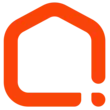
-
Use your location to start a Harmony activity

-
Okay Google, activate ok google aluume la télé", then Start TELE (KIKI HUB) activity
-
Assistant Stop Harmony Activity
-
Send an SMS to start an activity on your Harmony

-
End a Harmony activity when everyone has left

-
Start a Harmony Home activity.


Create your own Harmony and TP-Link Router workflow
Create custom workflows effortlessly by selecting triggers, queries, and actions. With IFTTT, it's simple: “If this” trigger happens, “then that” action follows. Streamline tasks and save time with automated workflows that work for you.
11 triggers, queries, and actions
Device Connects
Device Disconnects
New Device Connects
Activate Shortcut
End activity
Prioritize Device
Prioritize Online Activity
Start activity
Activate Shortcut
Device Connects
Device Disconnects
End activity
New Device Connects
Prioritize Device
Prioritize Online Activity
Start activity
Build an automation in seconds!
You can add delays, queries, and more actions in the next step!
How to connect to a Harmony automation
Find an automation using Harmony
Find an automation to connect to, or create your own!Connect IFTTT to your Harmony account
Securely connect the Applet services to your respective accounts.Finalize and customize your Applet
Review trigger and action settings, and click connect. Simple as that!Upgrade your automations with
-

Connect to more Applets
Connect up to 20 automations with Pro, and unlimited automations with Pro+ -

Add multiple actions with exclusive services
Add real-time data and multiple actions for smarter automations -

Get access to faster speeds
Get faster updates and more actions with higher rate limits and quicker checks
More on Harmony and TP-Link Router
About Harmony
Logitech Harmony lets you control personalized home activities that combine TV, lights, thermostats, blinds, music, movies, and more to create customized home experiences.
Logitech Harmony lets you control personalized home activities that combine TV, lights, thermostats, blinds, music, movies, and more to create customized home experiences.
About TP-Link Router
Every day, TP-Link routers provide reliable internet connections in homes all over the world. Enjoy doing what you love with the smooth connection and larger coverage they offer for your home’s Wi-Fi. Learn more about IFTTT-supported routers from TP-Link.
Every day, TP-Link routers provide reliable internet connections in homes all over the world. Enjoy doing what you love with the smooth connection and larger coverage they offer for your home’s Wi-Fi. Learn more about IFTTT-supported routers from TP-Link.